With the mobile app you can:
- View your balance
- Track your spending
- Submit documentation
- Get reimbursed for out-of-pocket expenses
- Access FAQs
- Order replacement cards
- and more
Steps
1. Search Ameriflex in the App or Google play store or click on the buttons below.
2. Download the Ameriflex app. (app logo pictured below)
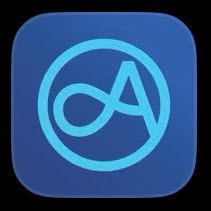
3. Once you have downloaded the app, use your username and password to log in. (app log in screen pictured below)
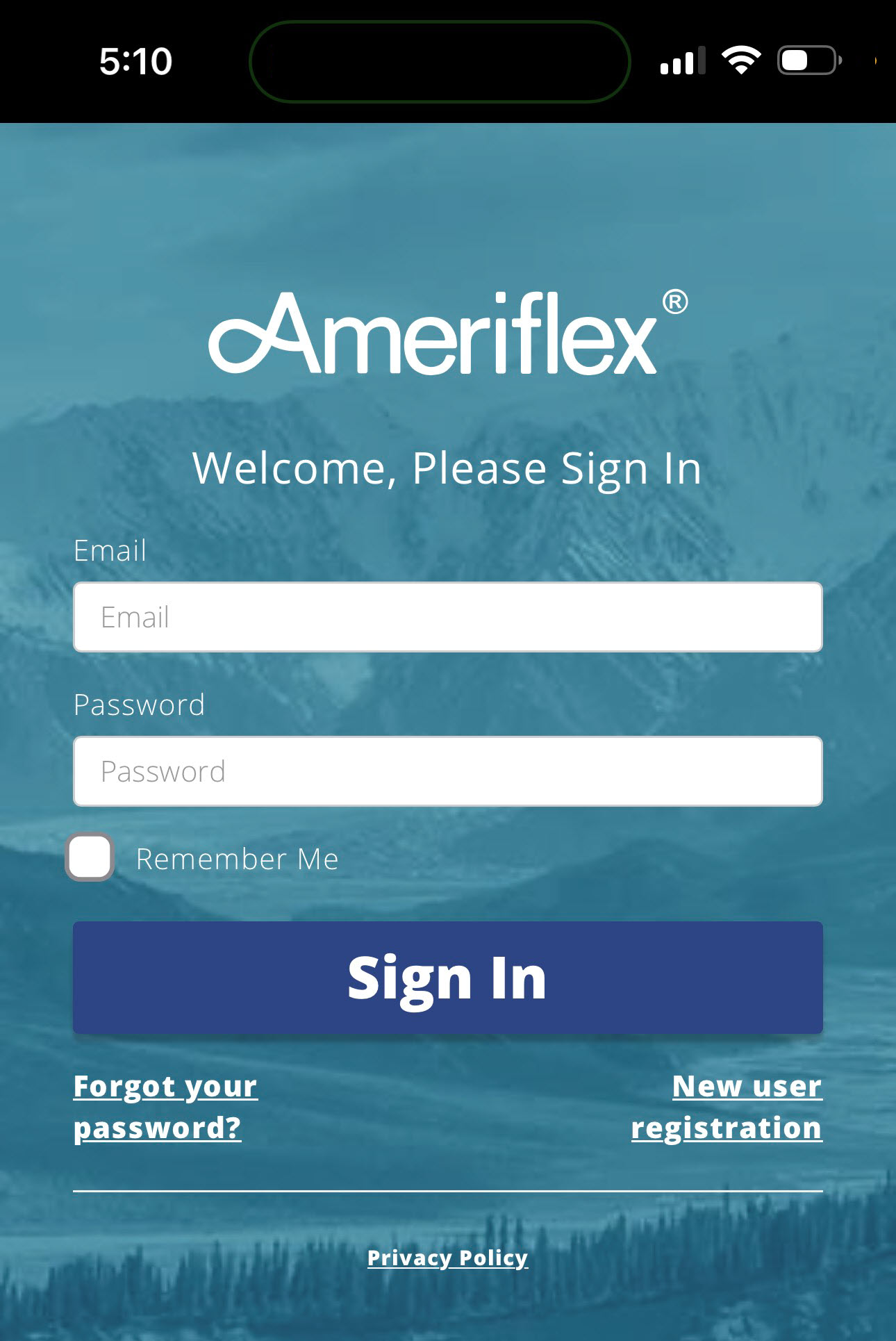
Enable Face ID Log In
The Ameriflex team is always working behind the scenes to ensure you have a smooth user experience and that your information remains safe and secure. You can now enable Face ID login for the Ameriflex app, allowing you to bypass manually entering a password each time you log in. To enable Face ID login for your Ameriflex mobile app, follow these step-by-step instructions:
Apple/iOS Users
1. Locate and open your Ameriflex app.
2. Sign in with your email and password. When prompted to "Simplify Your Next Sign-In With A Passkey" on the next screen, select the blue Set Up button.
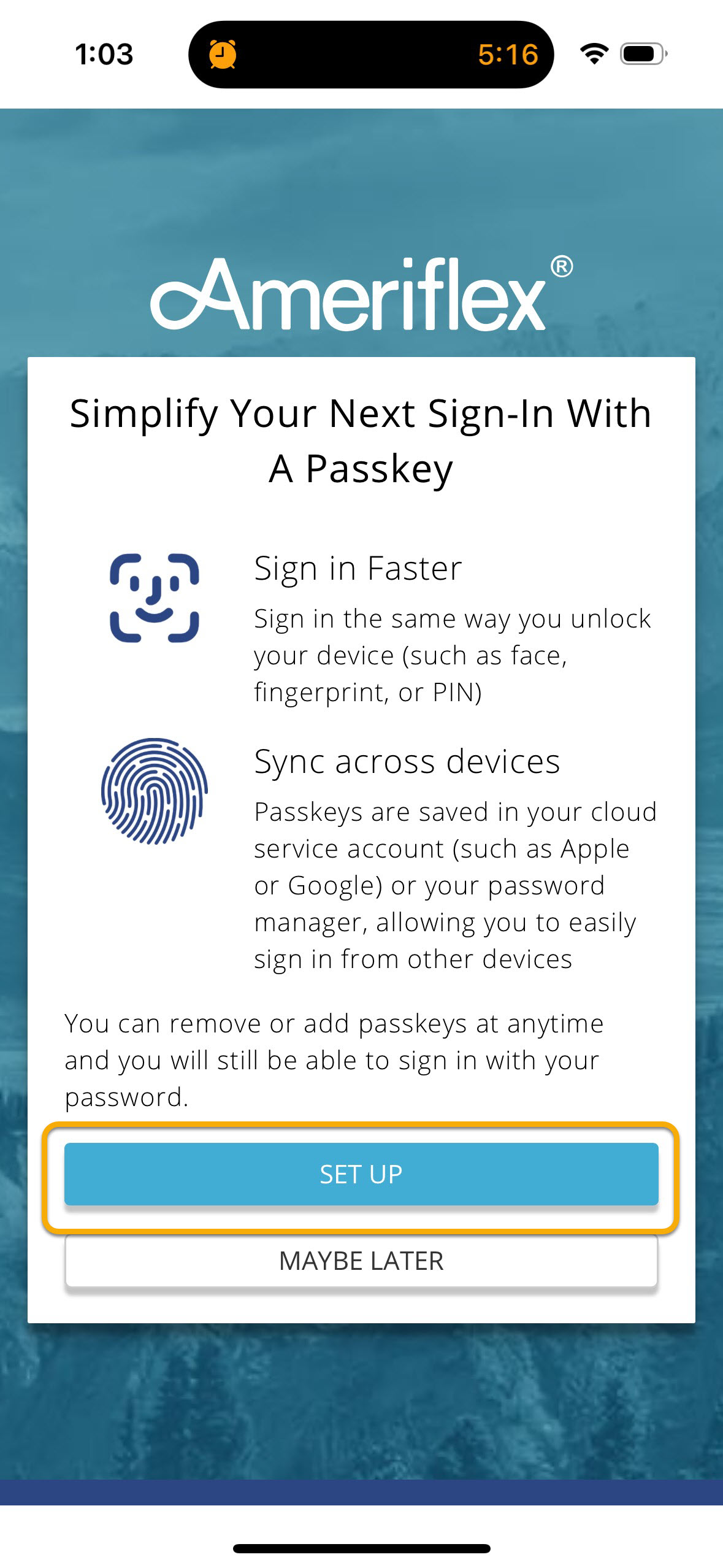
3. Once you select Set Up, you will be taken to your Password Options in Settings. Turn on iCloud Keychain.
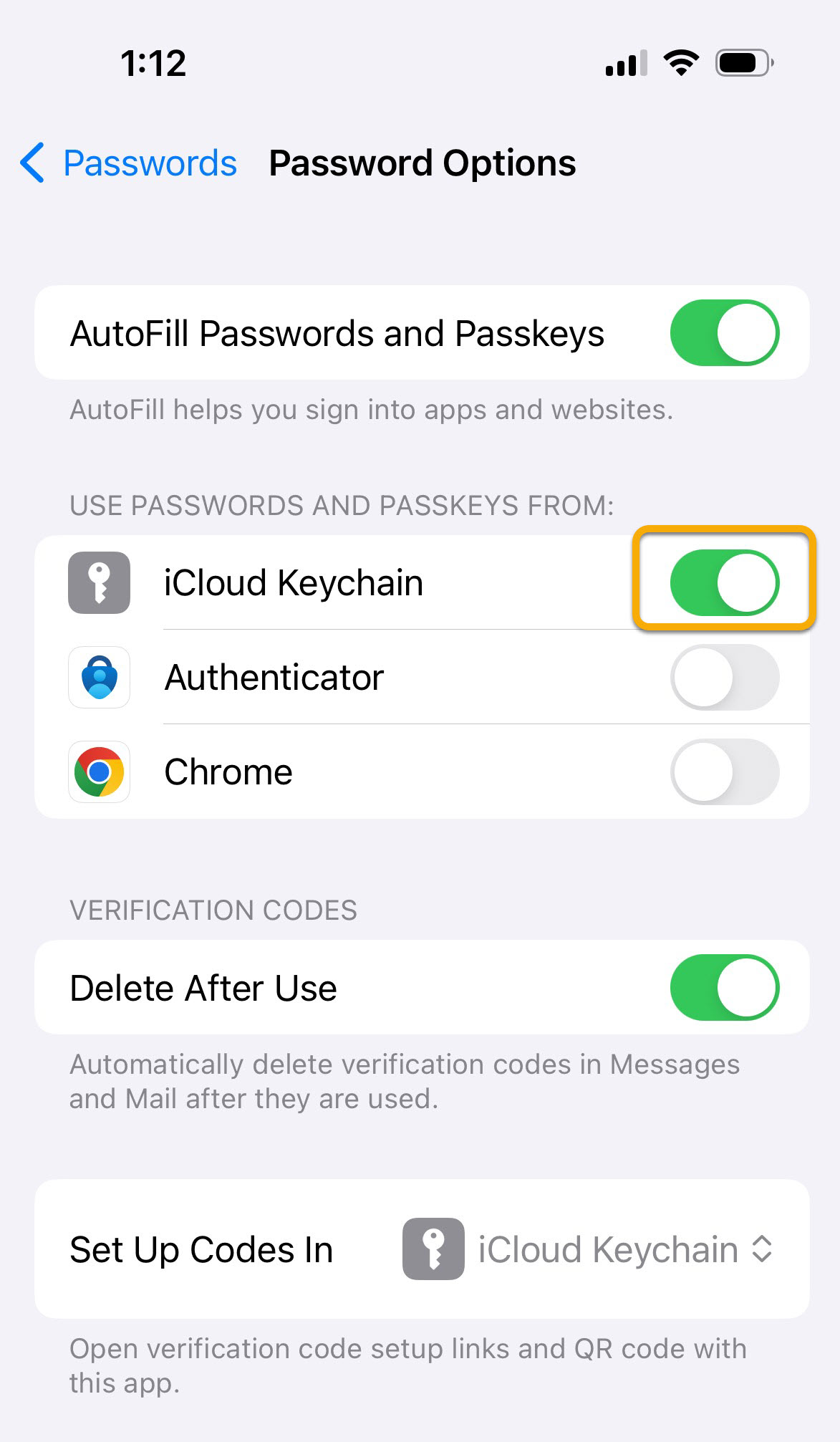
4. Once iCloud Keychain is enabled, return to your Ameriflex app. Your log-in screen will then have a "Use a Passkey Instead" log-in option. Select Use a Passkey Instead to log in with Face ID.
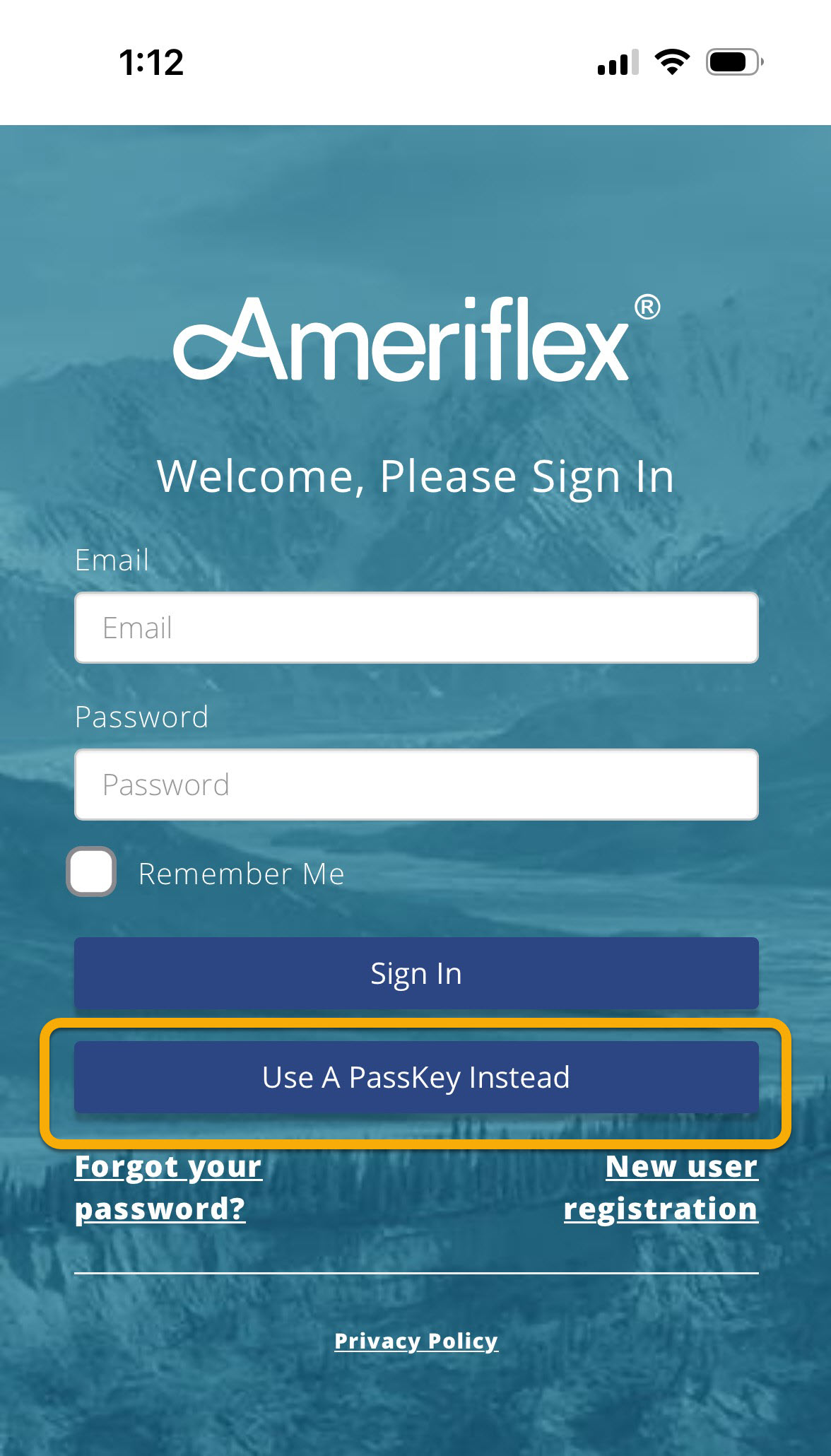
Android Users
- Locate and open your Settings.
- Select the Fingerprint and Face Unlock option.
- Tap the Set Up Face Unlock button.
- Read the facial recognition agreement, then tap on Agree.
- Follow the prompts to scan your face.
- Finalize your preferences for when you would like to use Face unlock on your mobile device, making sure to select the Ameriflex app.
- You should now be able to log in to the Ameriflex app with Face ID!
Set Up Mobile Pay
You can set up your Ameriflex Debit Mastercard® in your mobile phone's digital wallet just like any other card. Once mobile pay is set up, you can simply hold your phone near cardholders that accept mobile payments instead of swiping your physical card.
To add your Ameriflex Debit Mastercard® to your digital wallet:
1. Open your digital wallet (Apple Pay, Google Pay, or Samsung Pay)
2. Add a new card. Depending on the digital wallet you are using, you may be asked to select the type of card you are adding. Select Debit or Credit Card.
3. Enter your Ameriflex Debit Mastercard details. Depending on which digital wallet you are using, you will have the option to either take a picture of your card or to enter the card details manually.
4. Accept the Terms & Conditions.
5. Complete the authentication process as prompted.
Once your Ameriflex Debit Mastercard® has been added to your digital wallet, you can begin using your digital wallet to pay for eligible expenses.
How to use mobile pay
With mobile pay, your information is not only stored securely, but many mobile devices include additional layers of security, such as thumbprint or facial recognition authorization, that help to further protect information stored in the digital wallet.