One of the most frequent tasks you will face as a Plan Administrator is updating a Participant’s demographics. This can arise if a Participant has a name, address or any other personal information that have recently been changed due to marital status or moving. This article will help you navigate how to update demographic information through the portal.
Complete the following steps:
1. Log into the Ameriflex Client Portal
2. Locate and select the Participant tab from the left side of your page.
3. Locate and select the Participant's name for who you'd like to update their information.
4. Select the dropdown arrow for every section you would like to update.
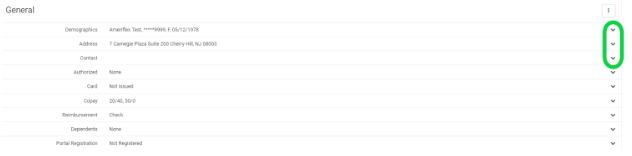
The section you click the dropdown arrow for will expand for you to edit the field.
5. Edit the field with your updated information.
6. Repeat Steps 4 and 5 to edit all other information for the Participant.
7. Click Save.
You successfully updated a Participant's demographics in the portal.