If you received a Welcome Email: Creating a Password
The most common way to sign up for the Ameriflex Support Portal is by emailing the Client Relationship team's email with a request.
After emailing, you should receive a 'Welcome to Ameriflex' email in your inbox after a few minutes of sending the email, directing you to register for the support portal.
If you don’t receive an email within a few minutes, make sure to check your spam or junk folders.
In the welcome email,
1. Click the signup link to verify your email and create a password to complete your registration.
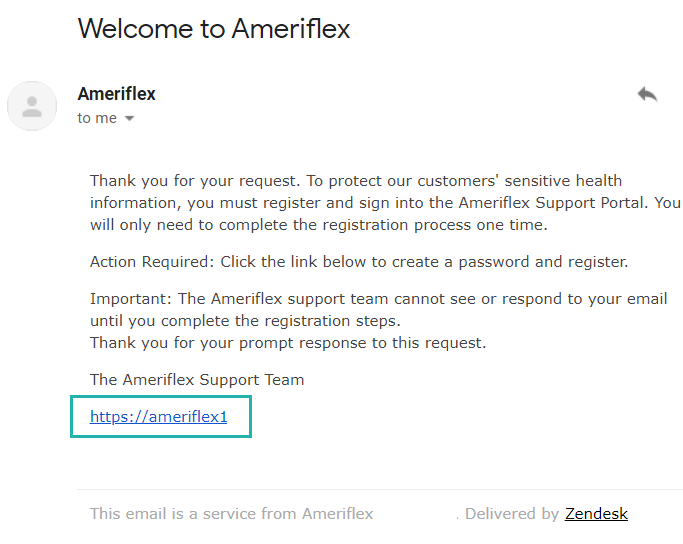
The email you used will automatically be verified after you click and open the link.
The registration page appears.
2. Choose a unique password that meets the password requirements, and then click Set Password.
You will be directed to the Ameriflex Support Portal home page.
You successfully completed registration for the Support Portal.
If You Did Not Receive a Welcome Email: Creating Password
If you directly emailed the Client Relationship team, but have not yet received a 'Welcome to Ameriflex' email after waiting a few minutes and checking all of your folders, complete the following steps:
1. Click here
2. Click Get a password.

A new window appears directing you to set a new password.
3. Enter the desired email address you'd like to use for the portal, and then click Submit.

In your email, you will receive a password reset email from Ameriflex Support.
4. Follow the link in the email to create a new password.
5. Choose a new secure password; once you’ve met all password requirements click Change password.
You will be redirected to the Ameriflex Support Portal home page.
You successfully completed registration for the Support Portal.
If You Did Not Email and Did Not Receive a Welcome Email: Creating Password
If you have not directly email the Client Relationship team about a request with your preferred email address before, and do not have a welcome email, complete the followings steps to create a password:
1. Click here
The Support Portal's login page appears.
2. Click the ‘Sign up’ button.
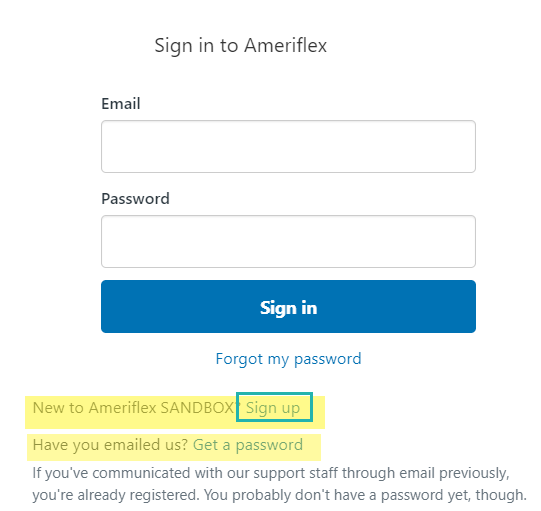
3. Enter your full name and preferred email address and click the Sign up.
4. Check your email for a ‘Welcome to Ameriflex’ email from Ameriflex Support and click on the link provided in the email. 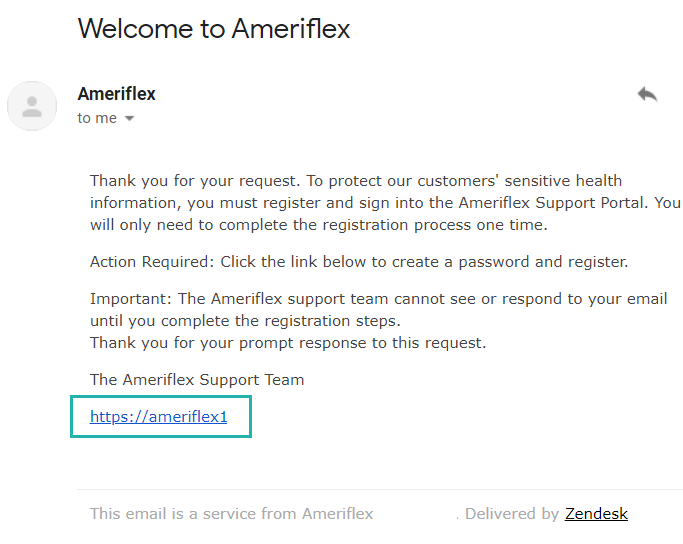
5. Enter your full name and choose a password for your account; once you’ve met all password requirements click Set password.
You will be redirected to the Ameriflex Support Portal home page.
You successfully completed registration for the Support Portal.