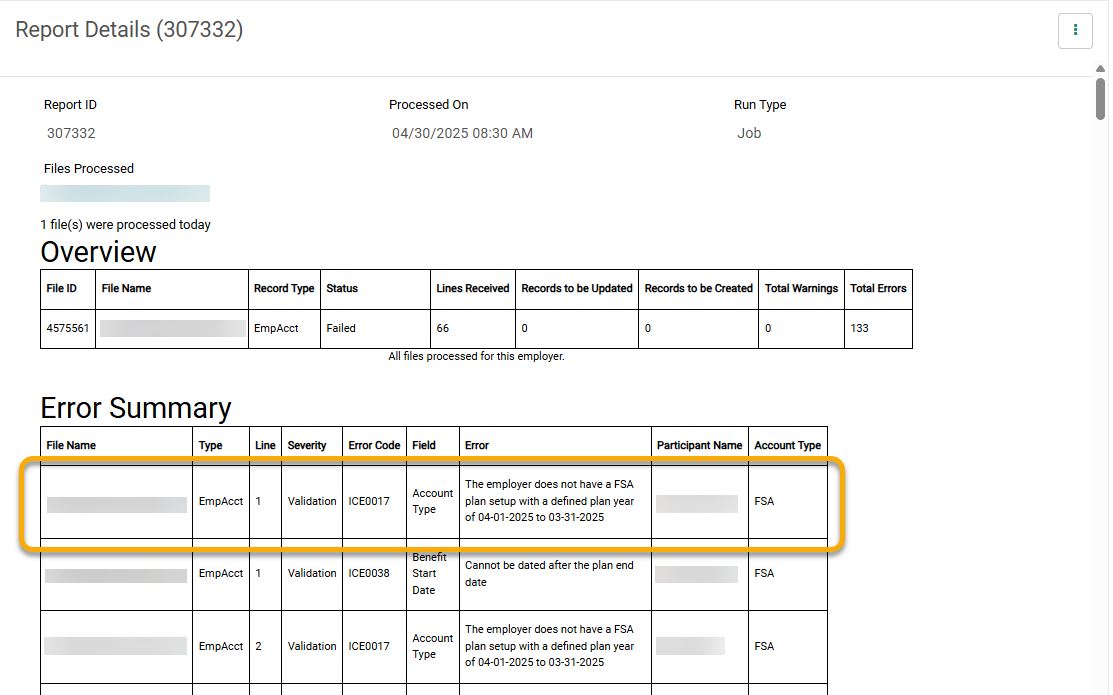To access and pull an EDI processing report from the Ameriflex Portal, follow these instructions:
1. Access the Ameriflex Employer Portal.
2. Navigate to the EDI tab.
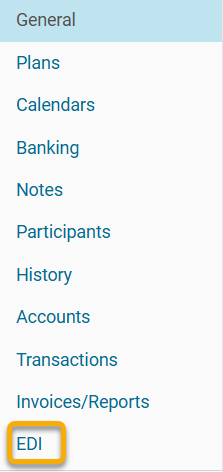
3. Once the EDI tab is open, either select Recent Files or Recent Reports.
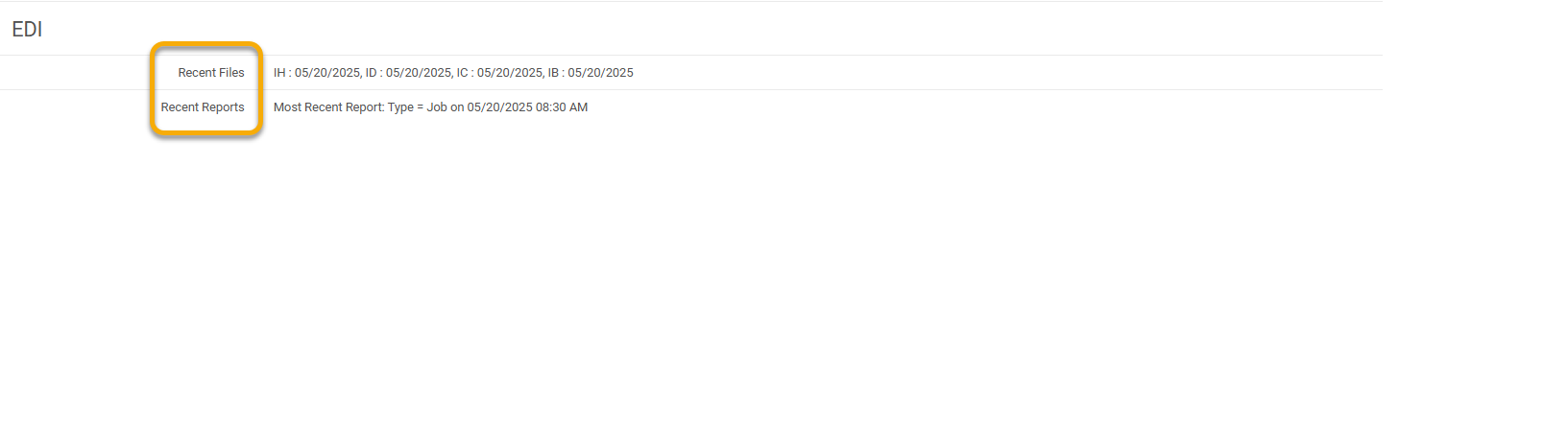
4. Within Recent Files, you can access a specific file or display all Employer Files. To view past files, select Show All Employer Files. To view the latest file, select the File ID.

- Clicking the hyperlinked File ID grants access to file details.

- Open the desired File ID.
- Locate and click the three dots in the upper right corner.
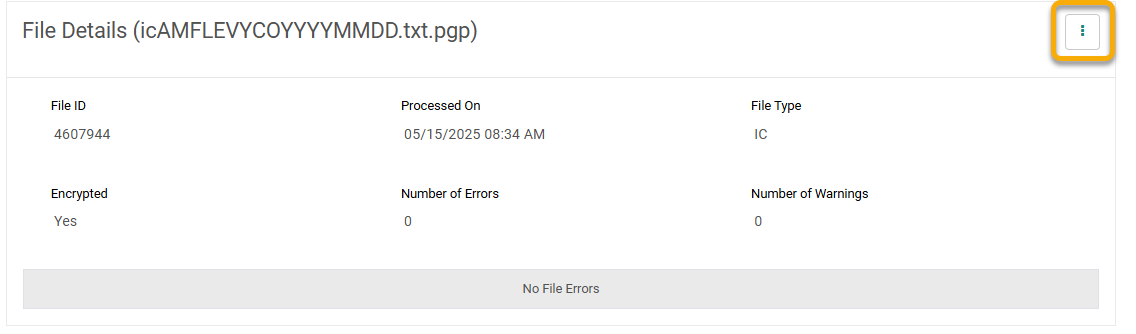
- A menu will appear with the following options: View File Data, Download File, and Download As Spreadsheet.
5. Within Recent Reports, the option to access a specific report or display all reports is available. To view past reports, select Show All Reports. To view the most recent report, select any of the Report IDs displayed.

- Select Show All Reports to view the complete report listing.
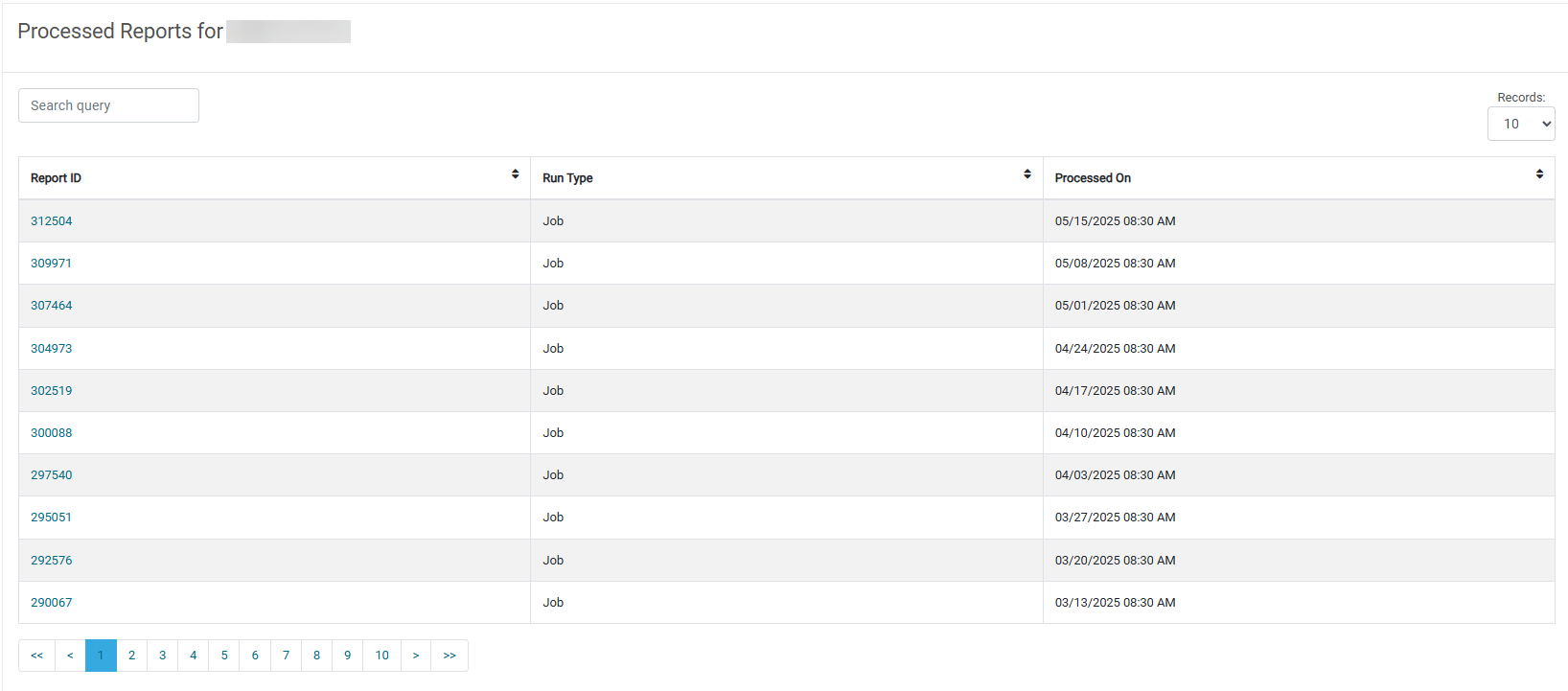
6. The Report Details will indicate the file processing status, specifying either success or detailing any errors encountered.
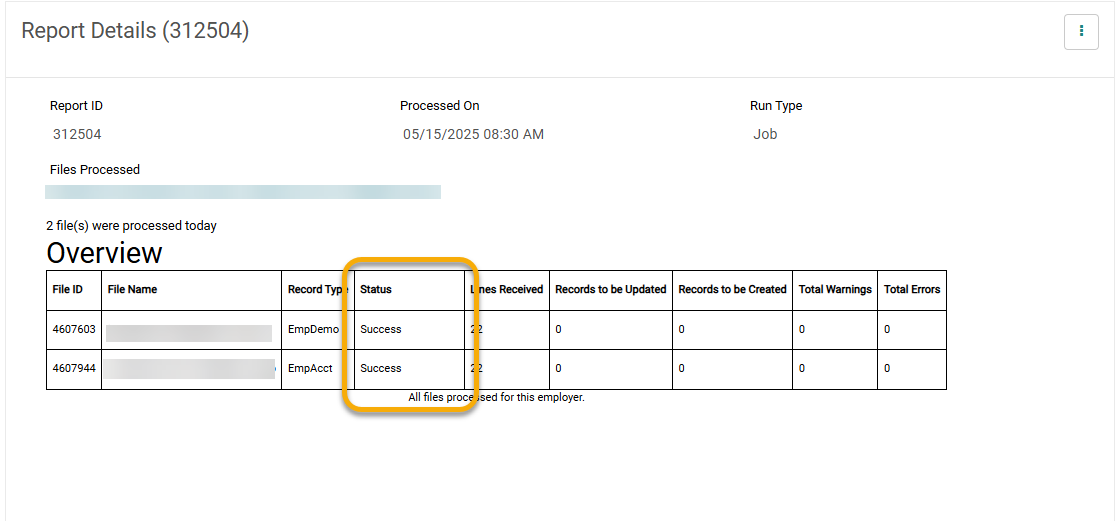
7. The Error Summary provides the file name, row number, and nature of the error, allowing for identification of the failed row and the reason for the failure.