With age banded rates, there are incremental increases in monthly health deductions based on the ages of your employees. To set up Age Banded plans and rates for COBRA, follow these instructions:
1. Log in to your account through the Ameriflex Employer Portal.
2. Once the guidance panel brings you to the COBRA Rate page, click on Create Plan.
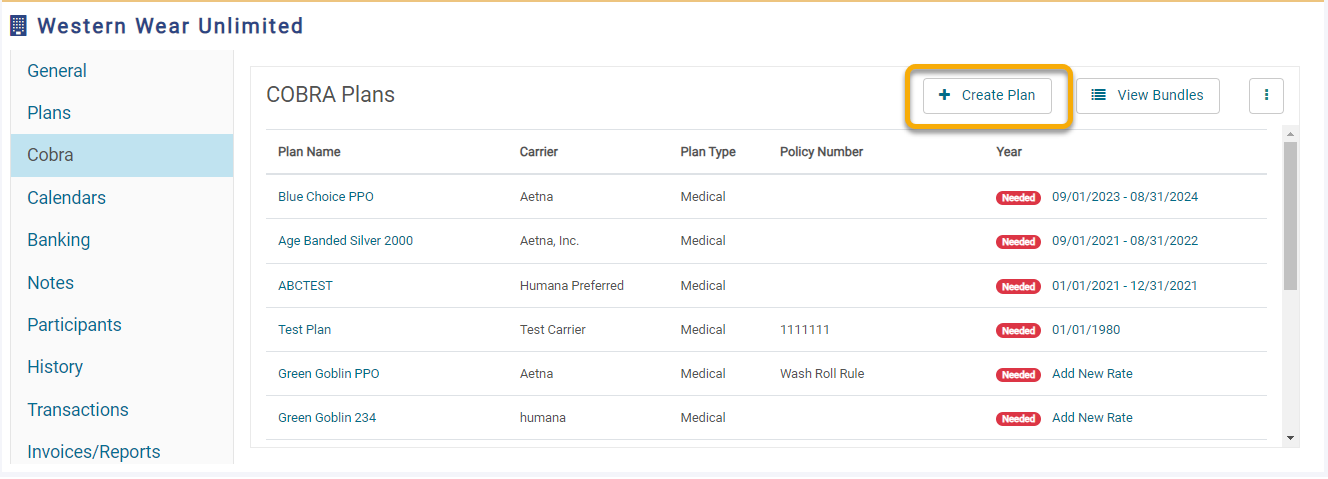
3. A new screen will pop up, where you will enter all of the requested information for your new plan. To indicate that it is an Age Banded Plan, use the Plan Rate Type dropdown menu to select the option that matches the rates provided by your carrier. Please note that you may only select one of the following options:
- Age/Gender & Age of Children
- Age/Gender & Number of Children
- Age of Employee/Spouse & Number of Children
- Age of Employee with Coverage Levels
- Age/Gender of Employee with Coverage Levels
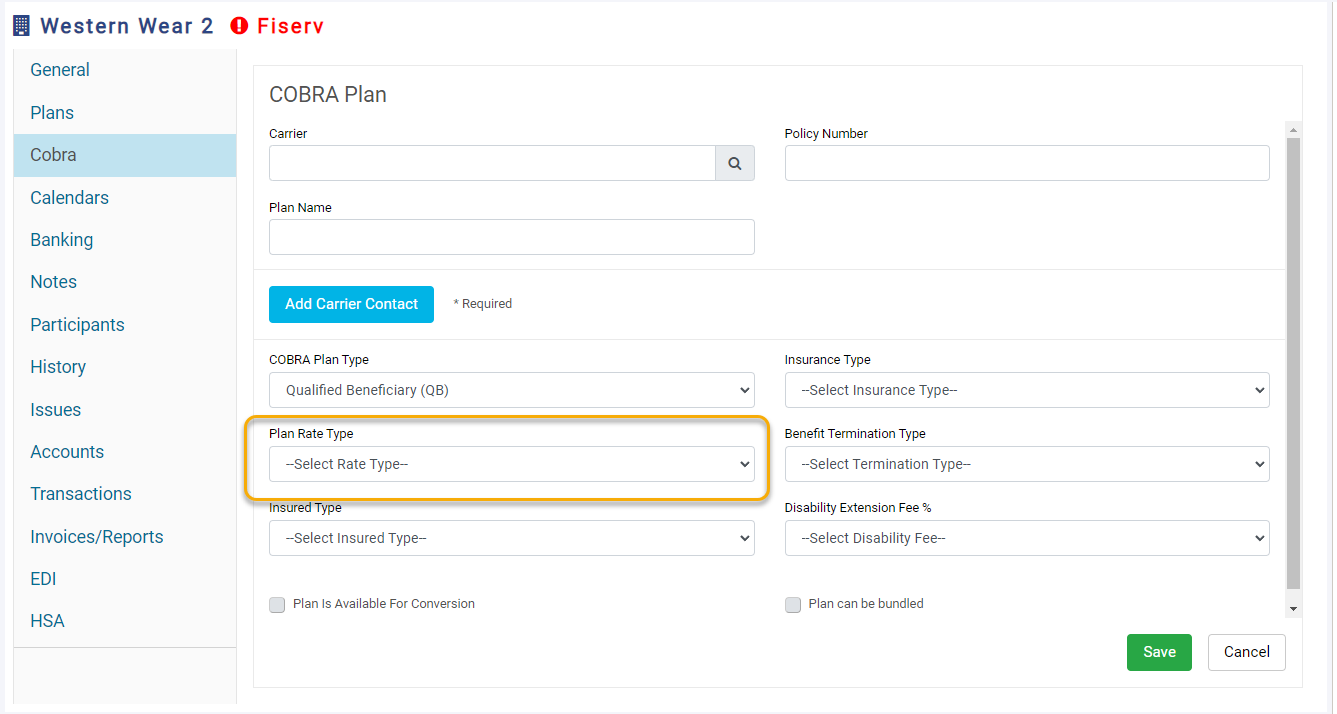
4. Click the green Save button.
5. After creating your new plan, click the COBRA tab on the left-hand side of your screen. All of your COBRA plans will appear, and you should now be able to see the new plan that you just created.
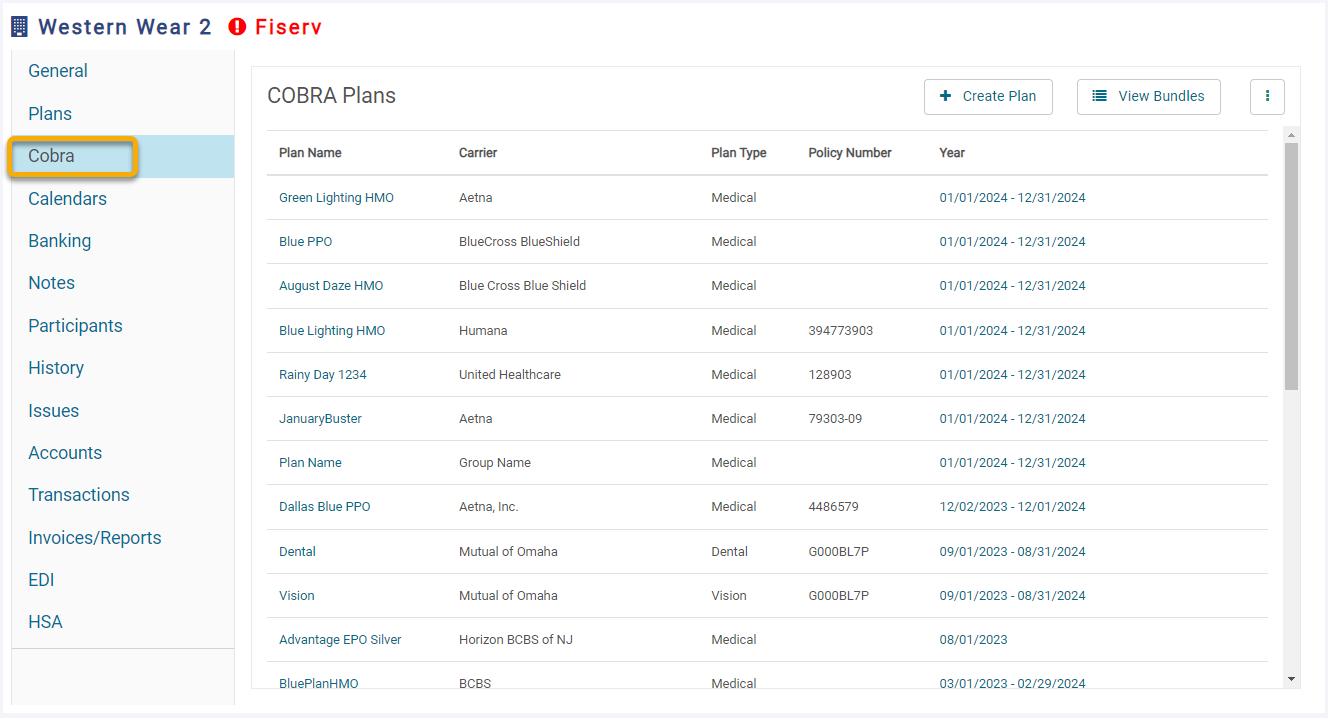
6. To enter the start and end dates for your new plan, click on the hyperlinked dates within the row of that plan.
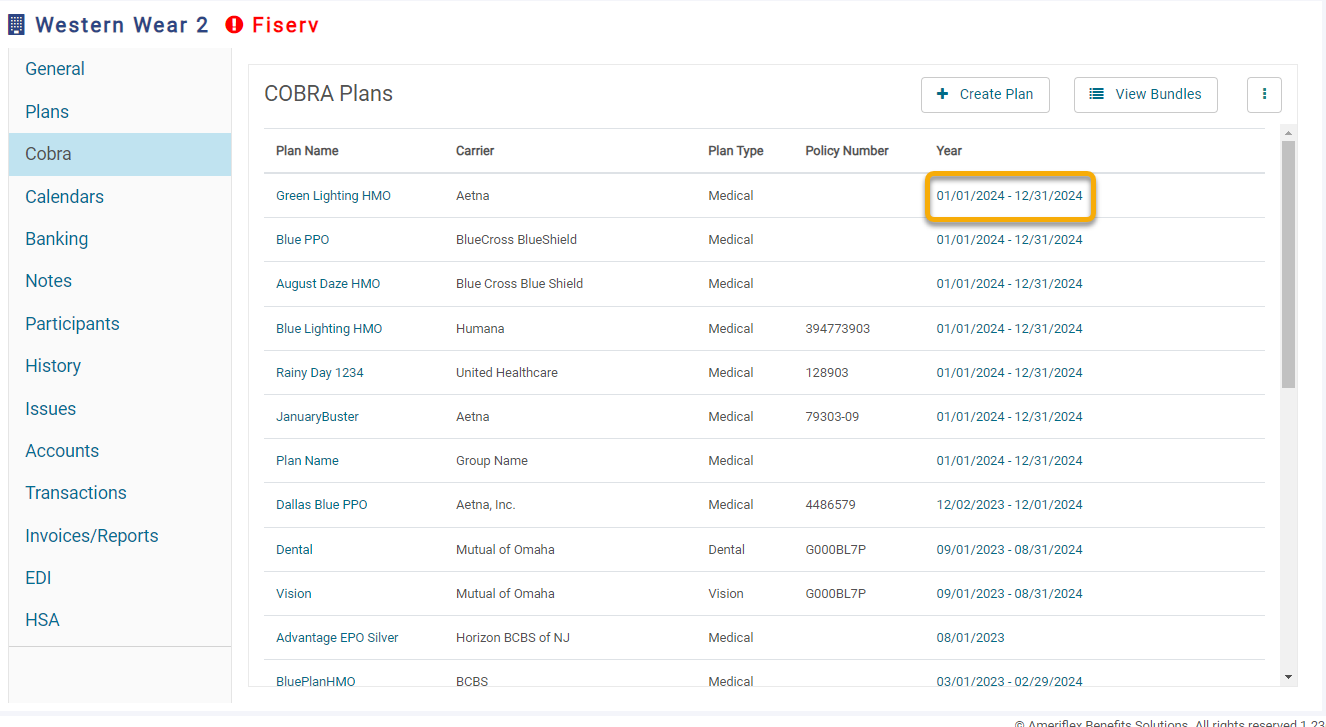
7. A new screen will appear. Fill in the plan start and end dates.
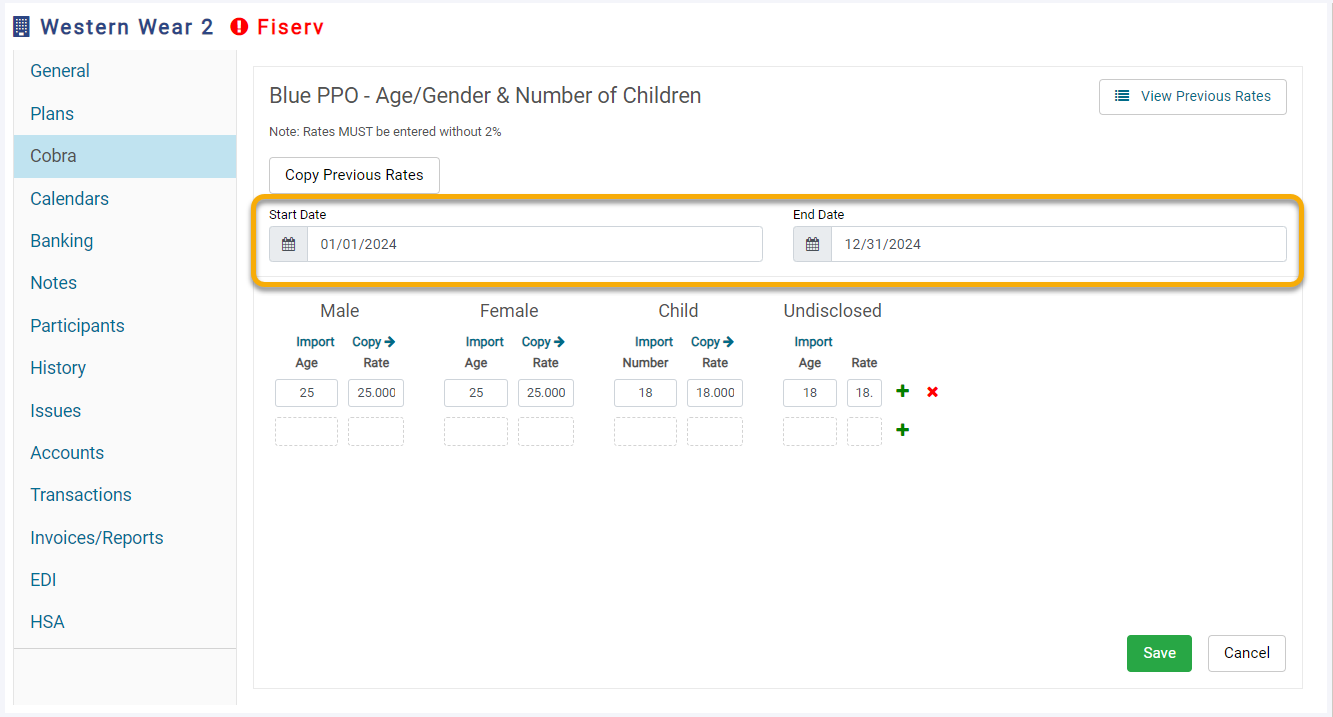
8. On this same screen, click Import under the desired coverage option to upload your PDF. Once the PDF is uploaded, you will receive a pop up to select the appropriate column. You can repeat this process for each column if rates differ, or you can click Copy to automatically copy the same rates to the next column.
9. Review the rates to ensure all ages and rates have been entered correctly. Click the green Save button. You should now be able to see the plan you entered, along with a hyperlink to where the rates were completed.
10. Repeat steps 2-9 for any COBRA eligible plans (Medical. Dental, Vision, FSA, and HRA plans).
11. Once you have entered all plans that are COBRA eligible for your group, click the blue I am done - Next button on the right-hand side of the guidance panel. This will alert the Ameriflex team that this step has been completed.