How to Check My HSA Funding Type
Complete the following steps to check your HSA funding method selection before creating and filling out the funding spreadsheet.
1. Login to your Ameriflex Employer Portal
2. Locate and select Plans.
A new page appears.
3. From the dropdown, select your HSA plan.
4. Under your HSA plan, locate the Funding Type field.
In this example, the Funding Type is ACH Pull on the file-based method.
After you've checked your funding method, complete the two-part process in the following sections to create and upload your HSA Funding Spreadsheet.
Part One: Create the HSA Funding File
Complete the following steps to create the HSA Funding Spreadsheet.
1. Log into your Ameriflex Employer Portal
2. To the left of the page, locate and click on the HSA tab.
3. Click on the ellipsis and select Download Blank HSA Funding Spreadsheet from the list of options.
4. Open the spreadsheet file on your computer.
5. Fill out and complete the spreadsheet by adding the deposit amounts.
6. Save the file to a secure place on your computer.
Part Two: Upload the Funding File
You must complete all the steps in Part One before you can proceed with the steps in this section to upload the HSA Funding Spreadsheet file into the Ameriflex Employer Portal.
1. From the HSA tab in the Ameriflex Employer Portal, click on the ellipsis.
A list with two options appear.
2. Click on Create HSA Funding Batch.
3. Enter the correct Funding Date.
4. In the top right hand corner of the page, click on Upload Funding Spreadsheet and choose your saved file.
5. Locate, select, and upload your completed file.
The Employee Deposit field should now include an amount.
6. Click Save.
A confirmation window appears.
7. Review the message and click Confirm to verify the total deposit amounts of the file.
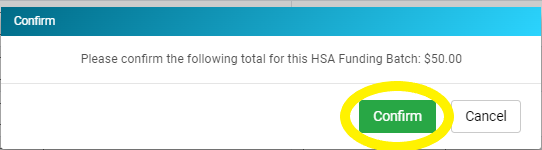
8. Click Save.
The system proceeds to process the confirmed HSA Funding batch.
You successfully uploaded your HSA Funding Spreadsheet file. A confirmation window appears to let you know processing is complete.
Related Articles