This article will guide you through the proper process of entering an individual to ensure they receive their COBRA election notice and maintain compliant coverage options.
Adding a New Dependent QB to the Portal
1. Log in to the Ameriflex Portal.
2. Click the Participants tab on the left-hand side of the screen.
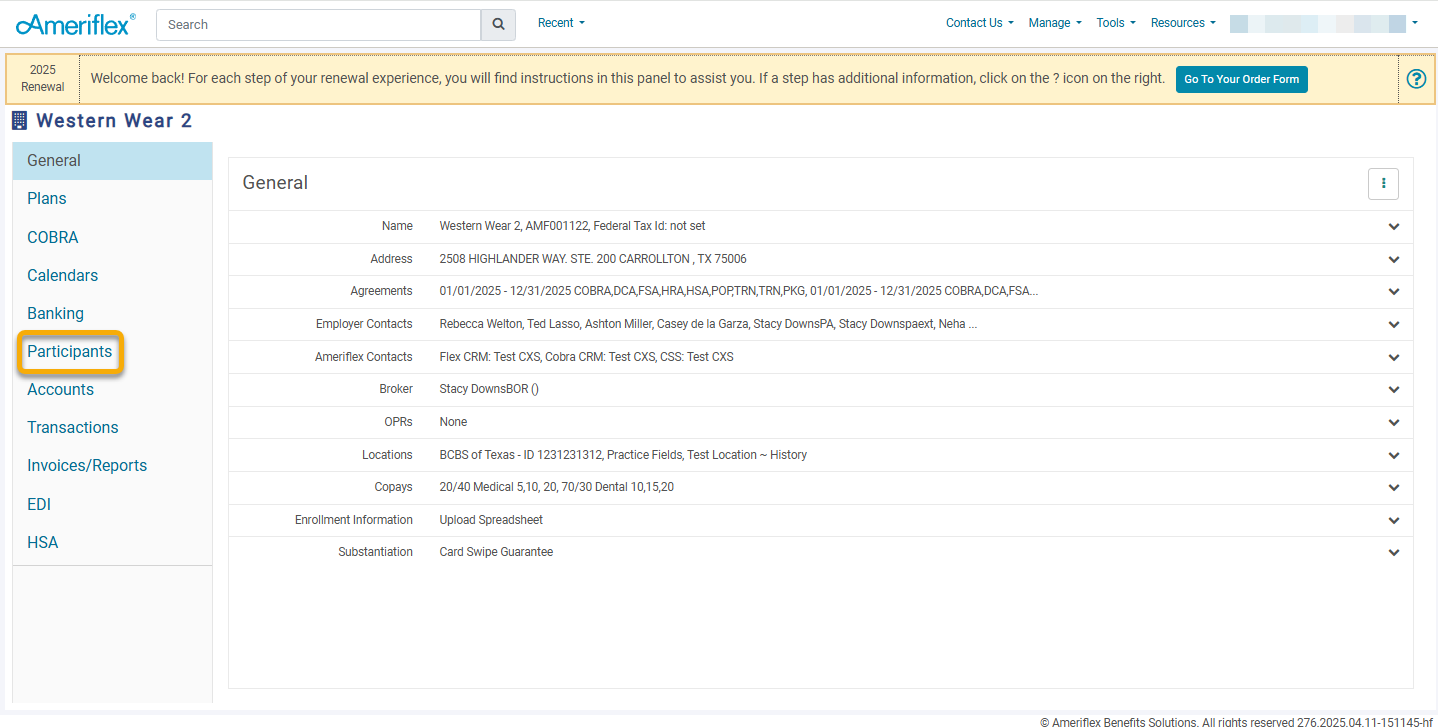_Step_2.png)
3. Click the three-dot ellipsis in the upper right-hand corner of the Participants page.
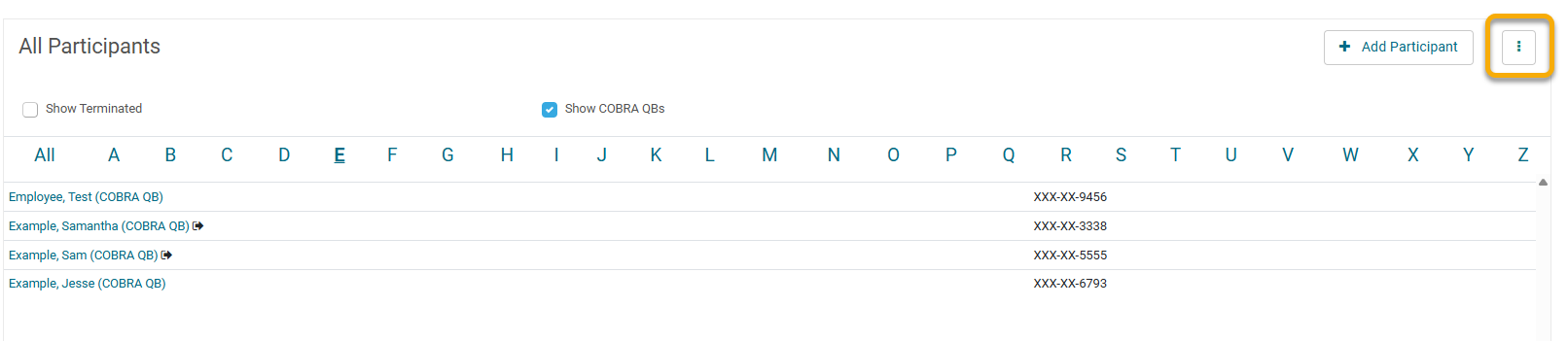_Step_3.png)
4. Select the Add Dependent QB option from the drop-down menu.
_Step_4.png)
5. Enter the Demographic information, then click Save and Create Life Event.
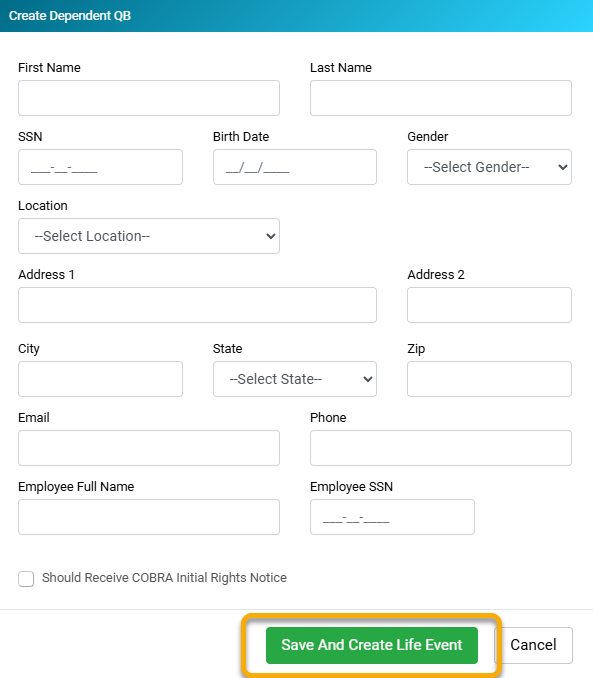_Step_5.png)
6. Fill out the requested information, then click Next.
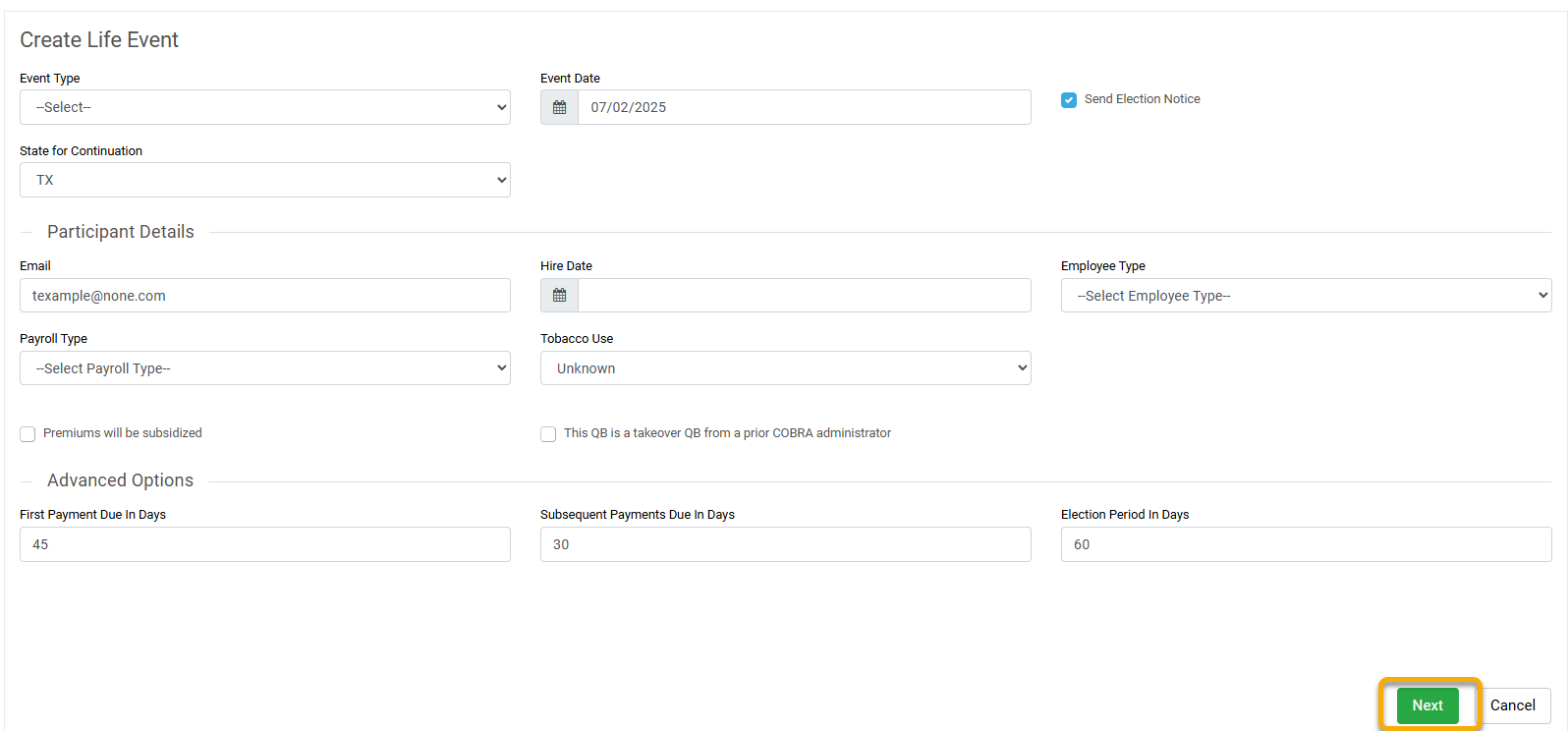_Step_6.png)
7. Click the blue Add Plans hyperlink to add necessary plans, and click Save.
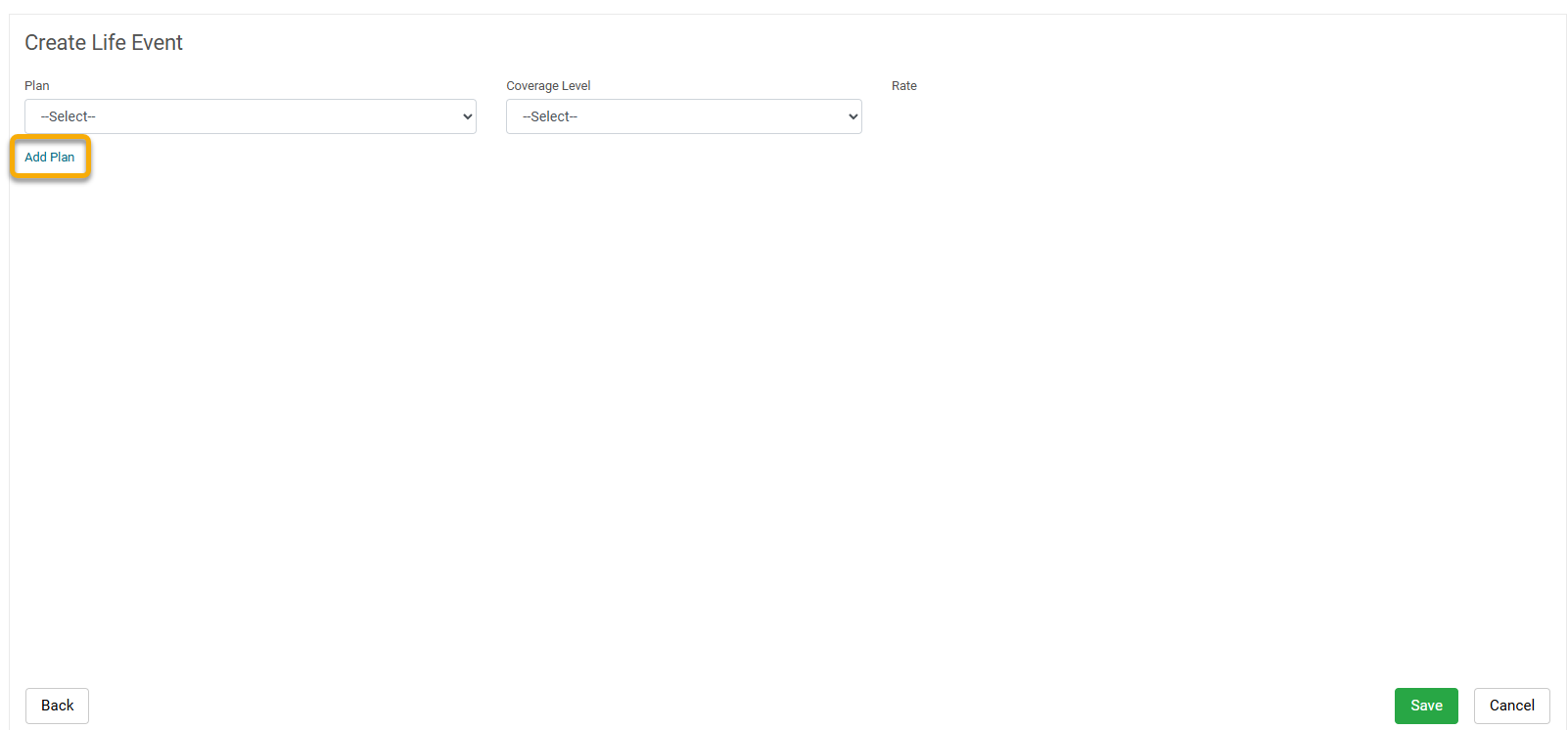_Step_7.png)
You have now successfully added a Dependent Qualified Beneficiary!
Moving an Existing Dependent to a Dependent Qualified Beneficiary
1. Log in to the Ameriflex Portal.
2. Click the Participants tab on the left-hand side of the screen.
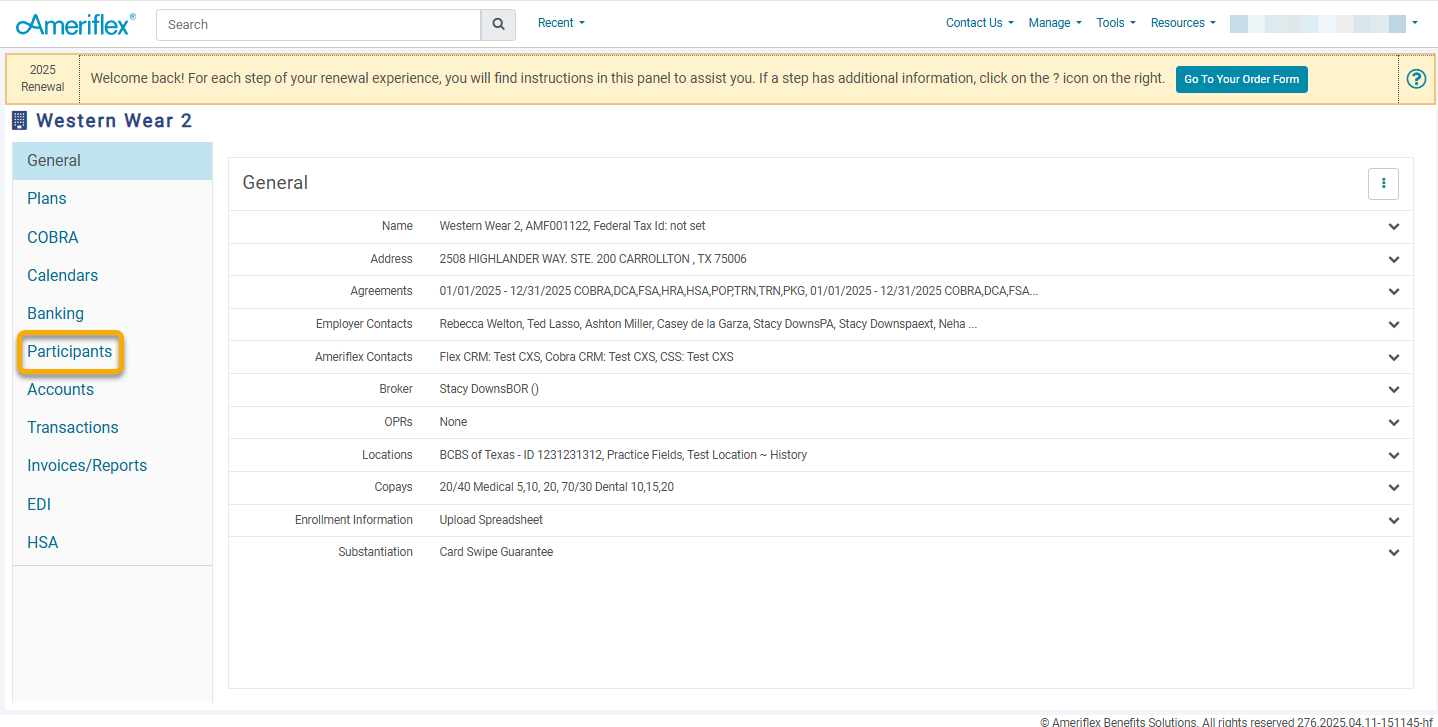_Step_2.png)
3. Locate the Participant whose dependent you wish to move to a dependent QB.
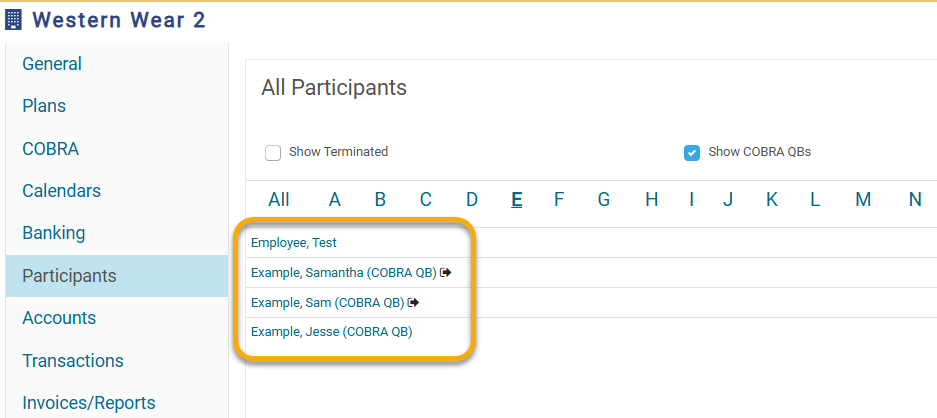
4. Once on the Participant's General tab, click on the Dependents drop-down arrow to expand the field.
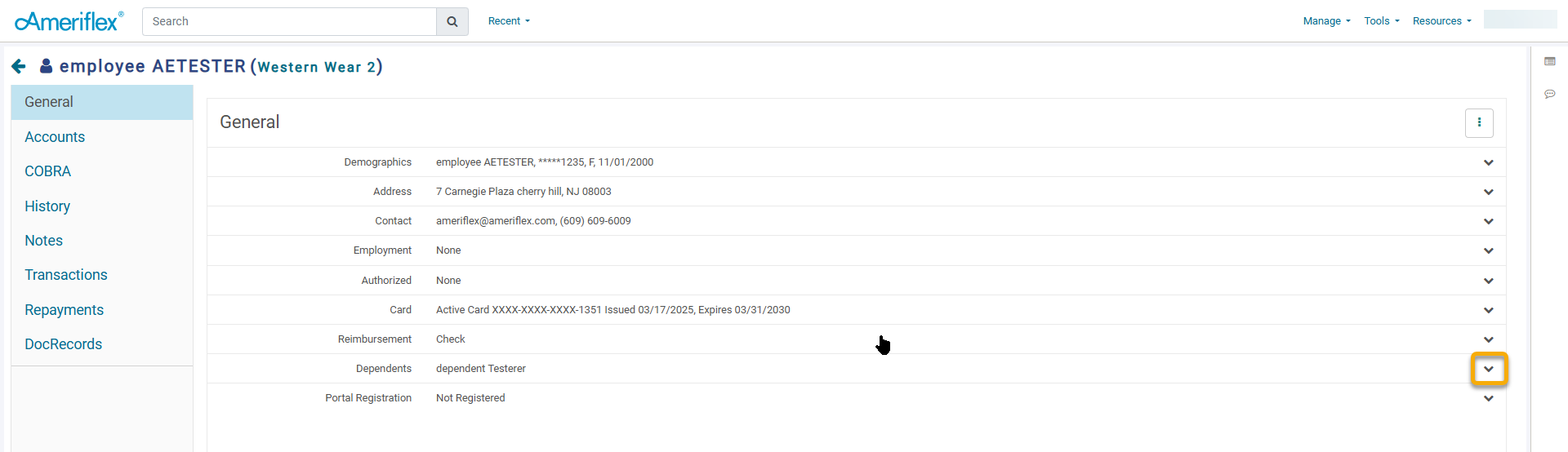
5. Click on the desired Dependent's name.
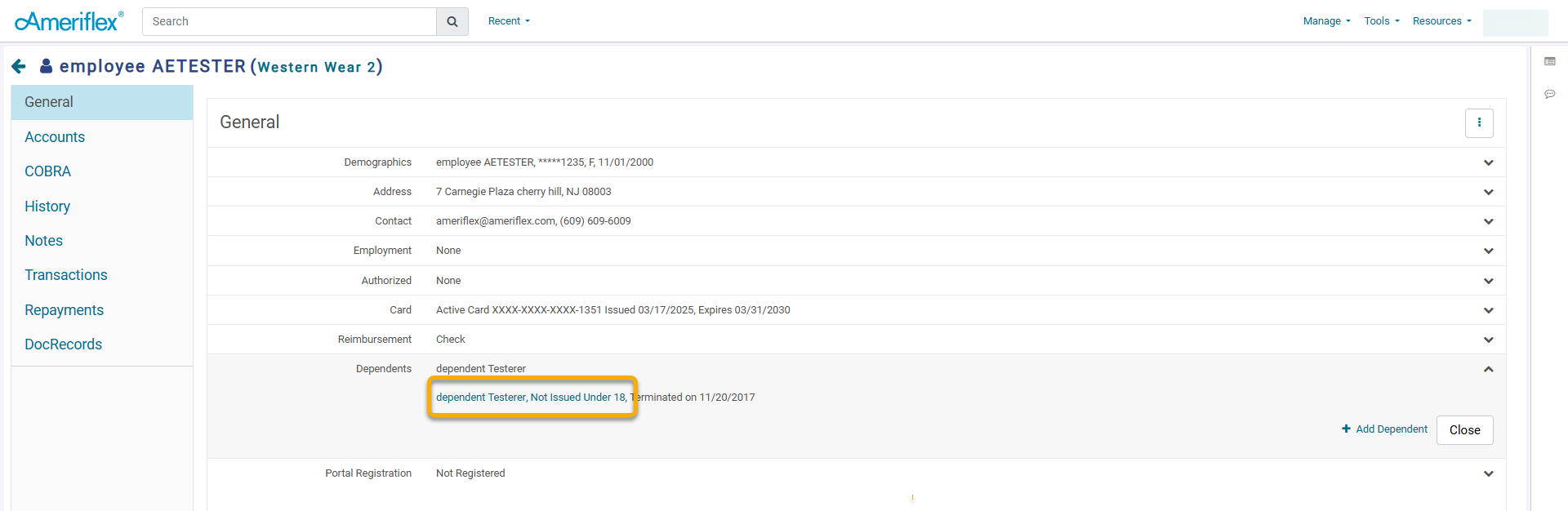
6. On the Dependent pop-up screen, click the Copy to QB button.
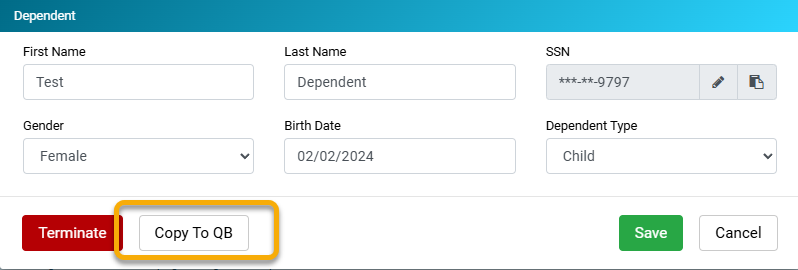_Step_6.png)
7. A new Copy Dependent to New QB pop-up screen will appear. Review the Demographic information, then click the green Save and Create Life Event button.
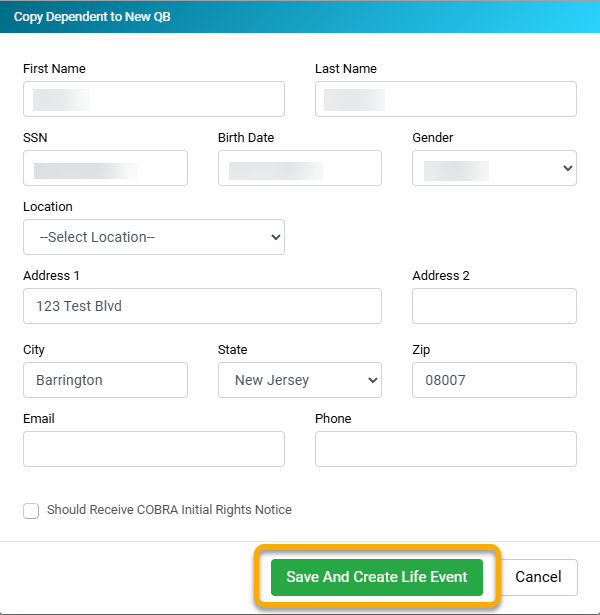
8. Fill out the required fields for the Life Event, then click Next.
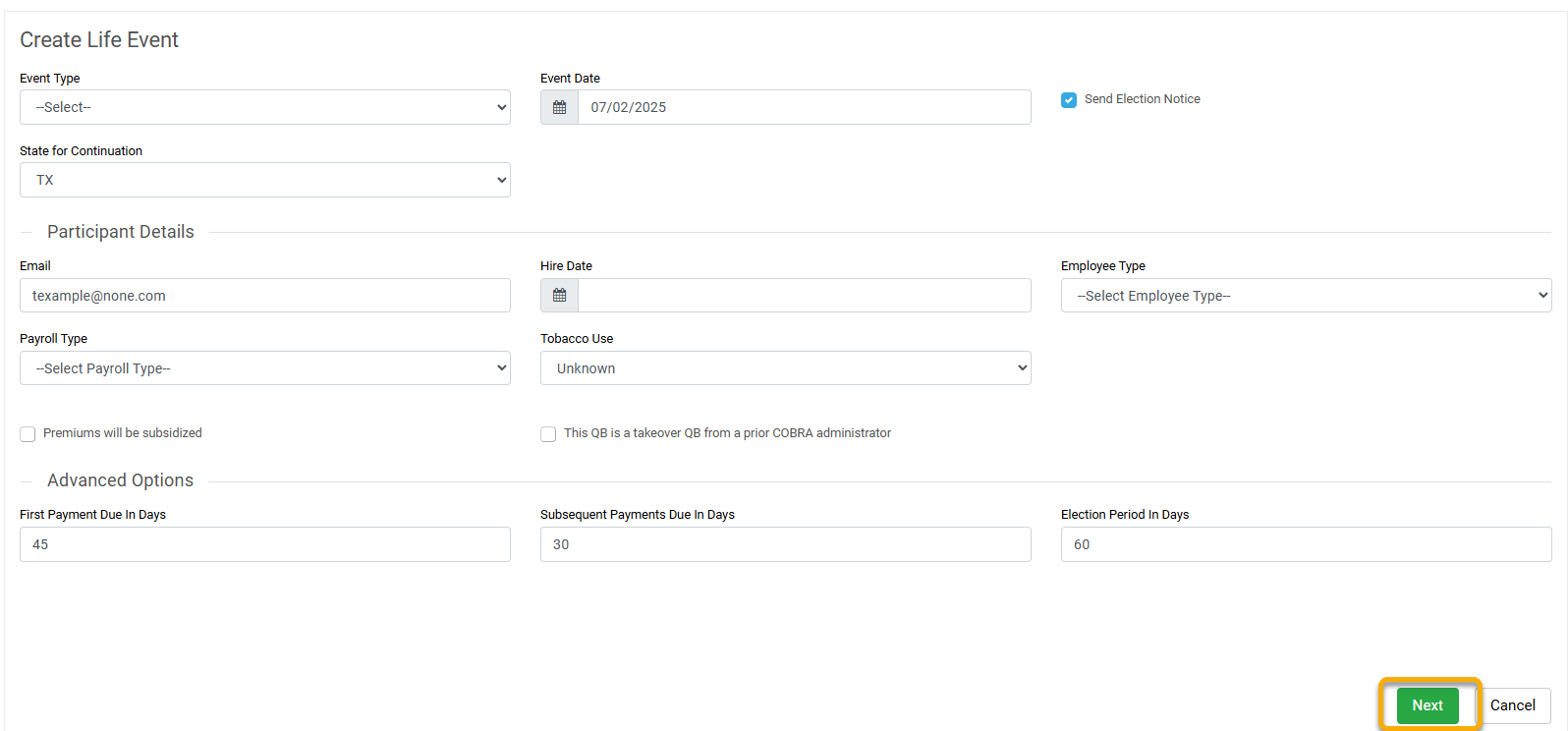_Step_6.png)
9. Select the plans the Dependent Qualified Beneficiary needs to be offered on COBRA. Use the blue Add Plan hyperlink if new plans need to be added. Click Save.
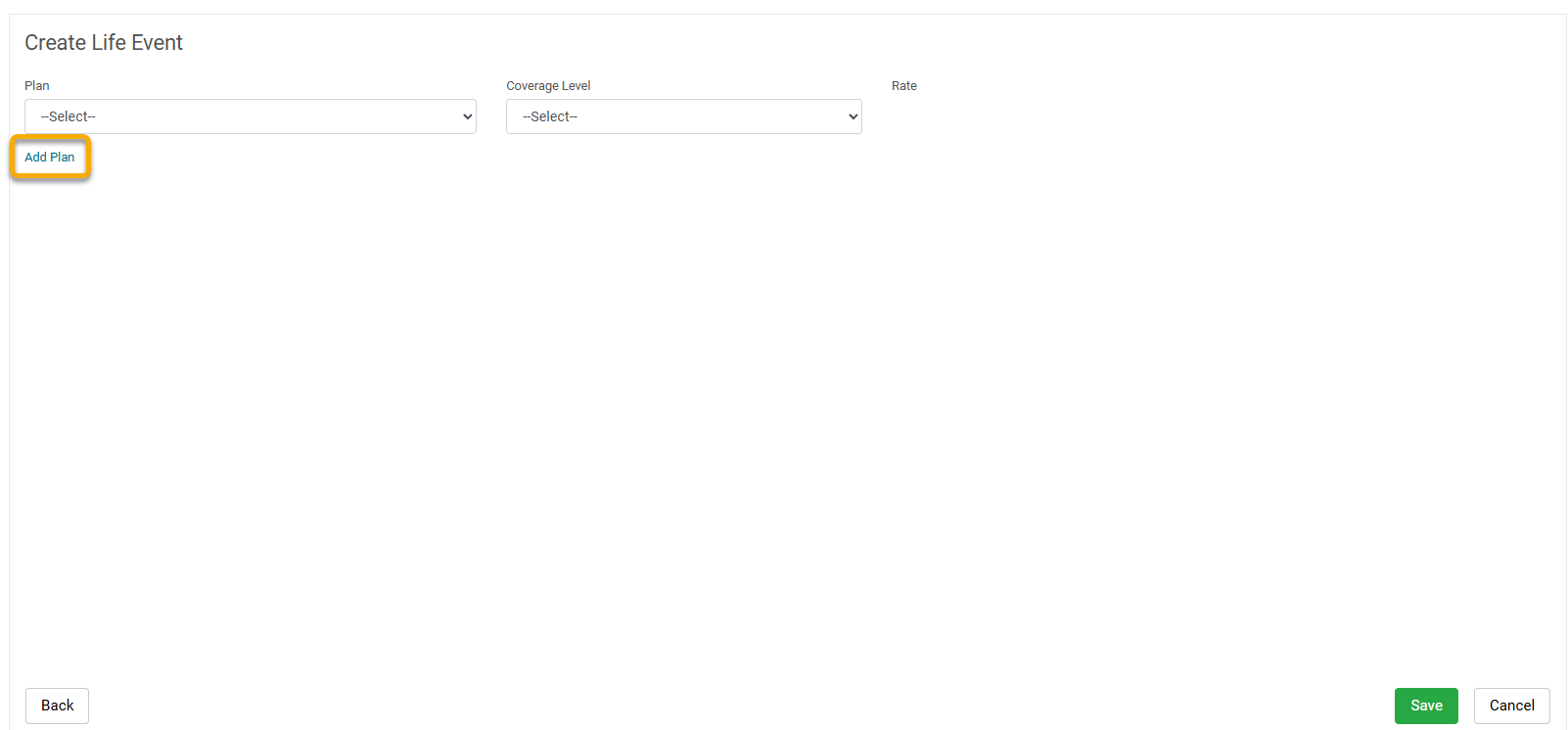_Step_7.png)
You have now successfully added an existing Dependent as a Dependent Qualified Beneficiary!