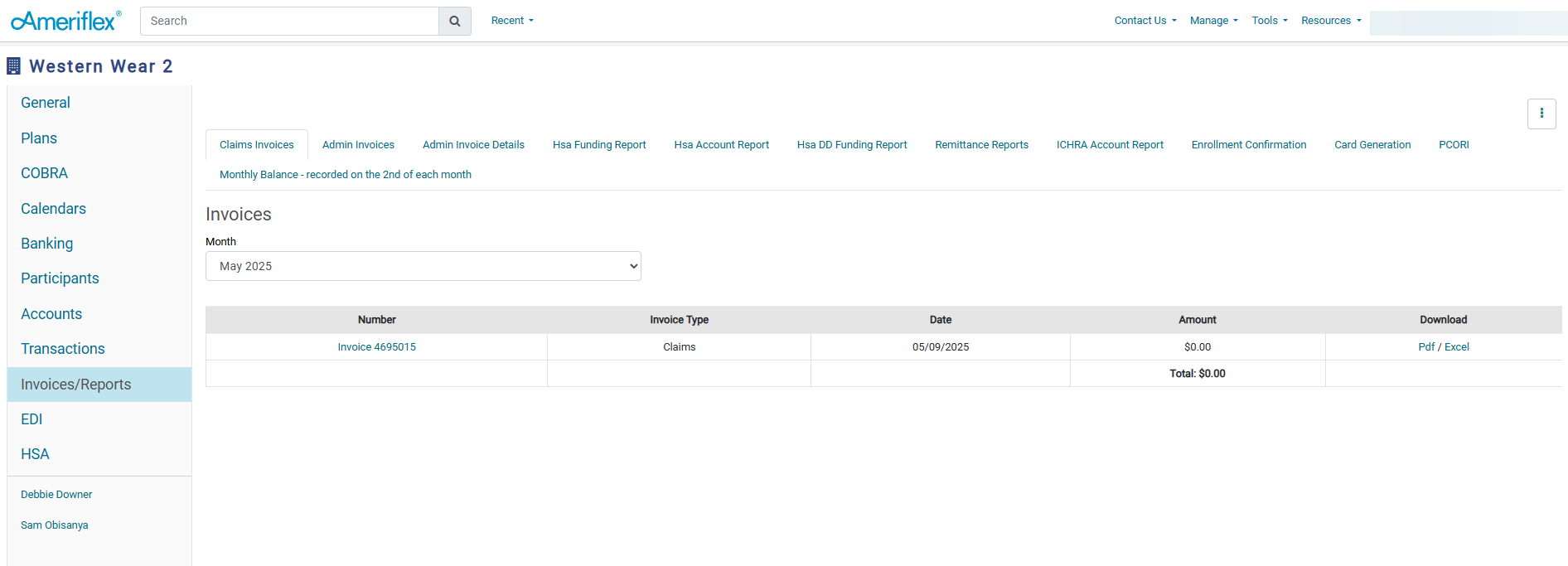Guidance Panels
At the top of the home page, you'll find yellow guidance panels. These guidance panels are designed to provide a seamless renewal experience, guiding you through each step of the process while offering essential information and clear instructions. Once you complete each step, you can click the I'm Done - Next button inside the guidance panel to proceed to the next one.

General Tab
The General Tab contains most of your group's basic information, including the group name, address, contacts, locations, and general plan details. To expand any of the sections, click the arrow within the corresponding row.
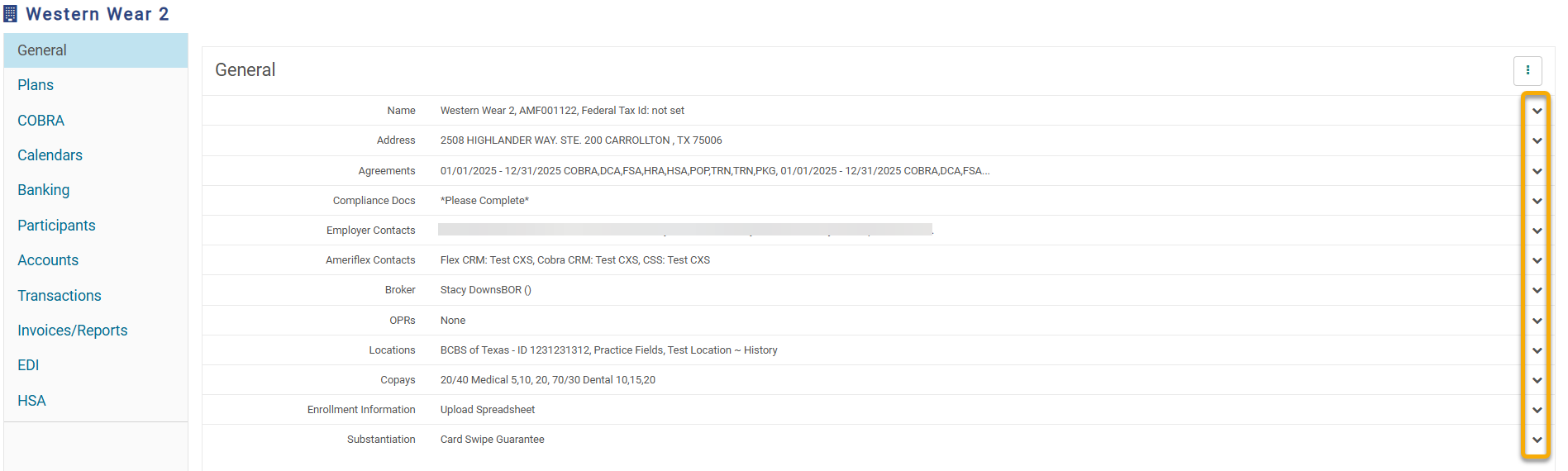
Adding Team Members
Within the General Tab, you can add your team members as Employer Contacts. To add a team member, click the Employer Contacts arrow, then click the +Add contact button at the bottom of the expanded section.
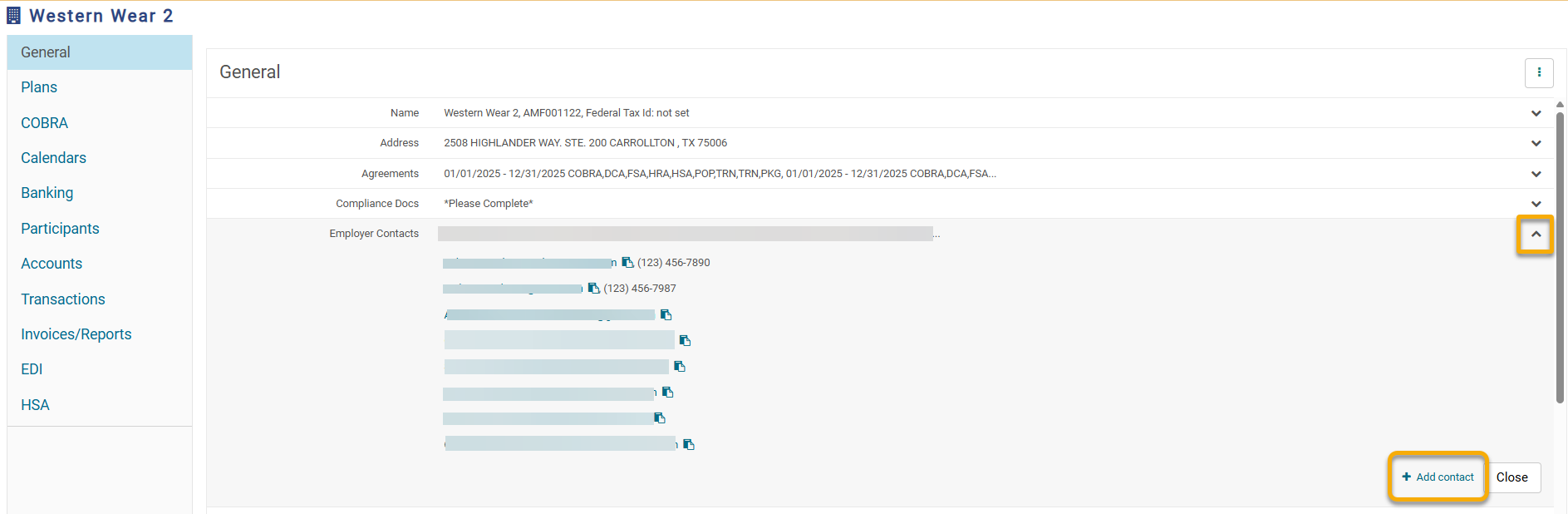
When adding their contact information, you can give them full access as a Plan Administrator or Limited Access. If you give them full access, you can also decide which notifications they should receive, as well as whether they will have permission to manage participants and plans, and to view information such as invoices and reports.
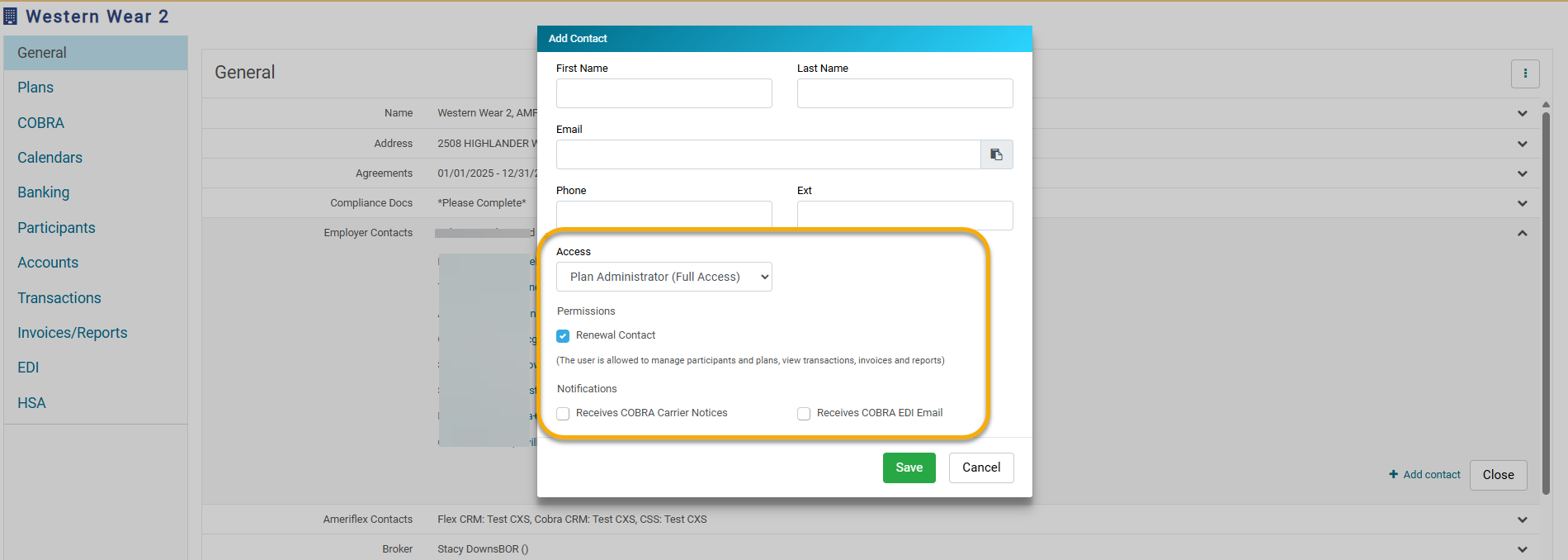
Finding Ameriflex Contact Information
Within the General Tab, you can also locate the contact information of your Ameriflex Contacts. Click the arrow in the Ameriflex Contacts row to expand the section, and you will find your primary contact, as well as specific contacts for onboarding/renewal, and COBRA.
Banking Tab
You can manage your funding type and link different bank accounts for various purposes by using the Banking Tab.
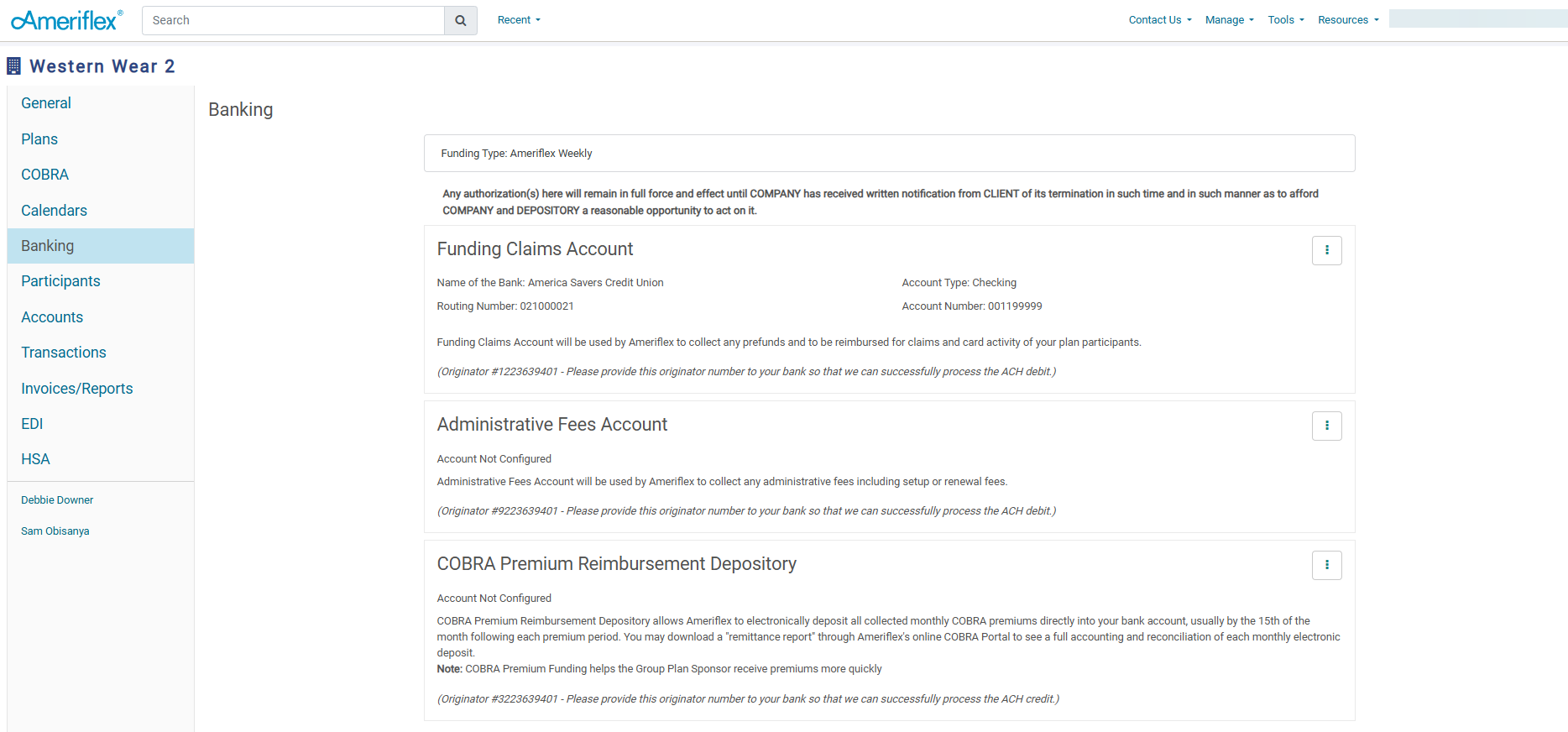
To make changes to an account, click on the three-dot ellipsis in the upper-right corner of the desired account. If the account already has a connected bank account, you will be able to edit the current information.
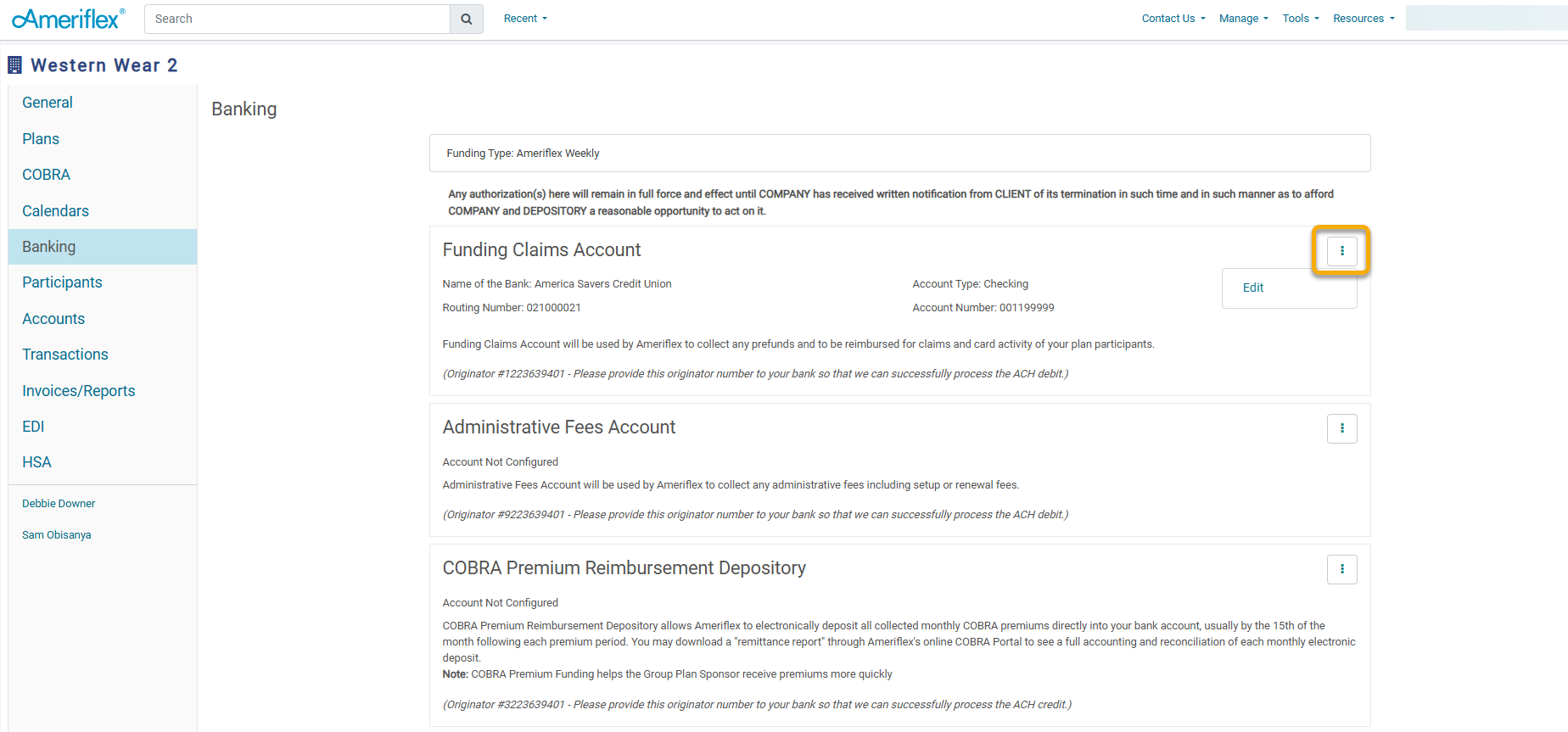
If there is no connected account, you have the option to add a new account or copy information over from an existing account.
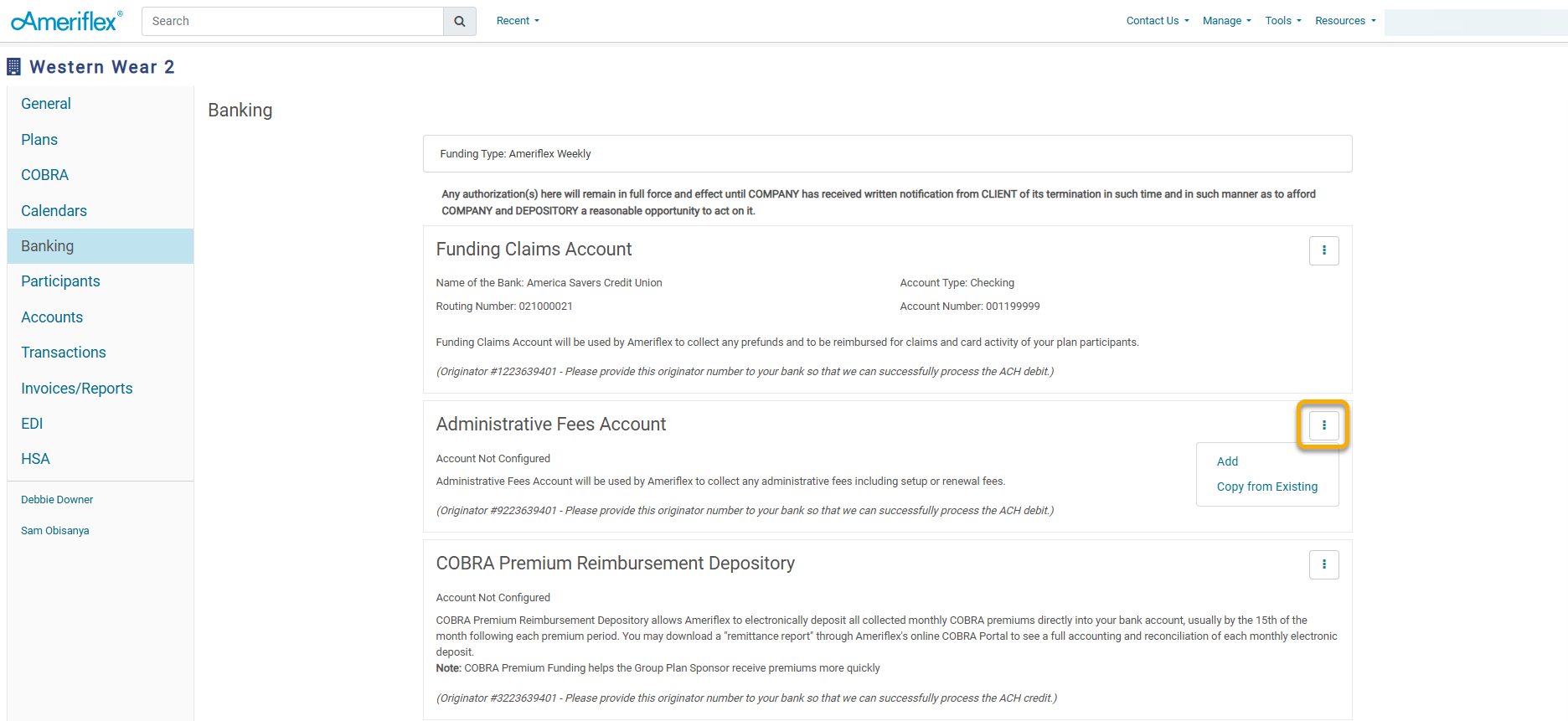
Calendars Tab
The Calendars Tab enables you to configure payroll calendars. For each payroll calendar, you can select the calendar year, applicable plans, and appropriate pay dates.
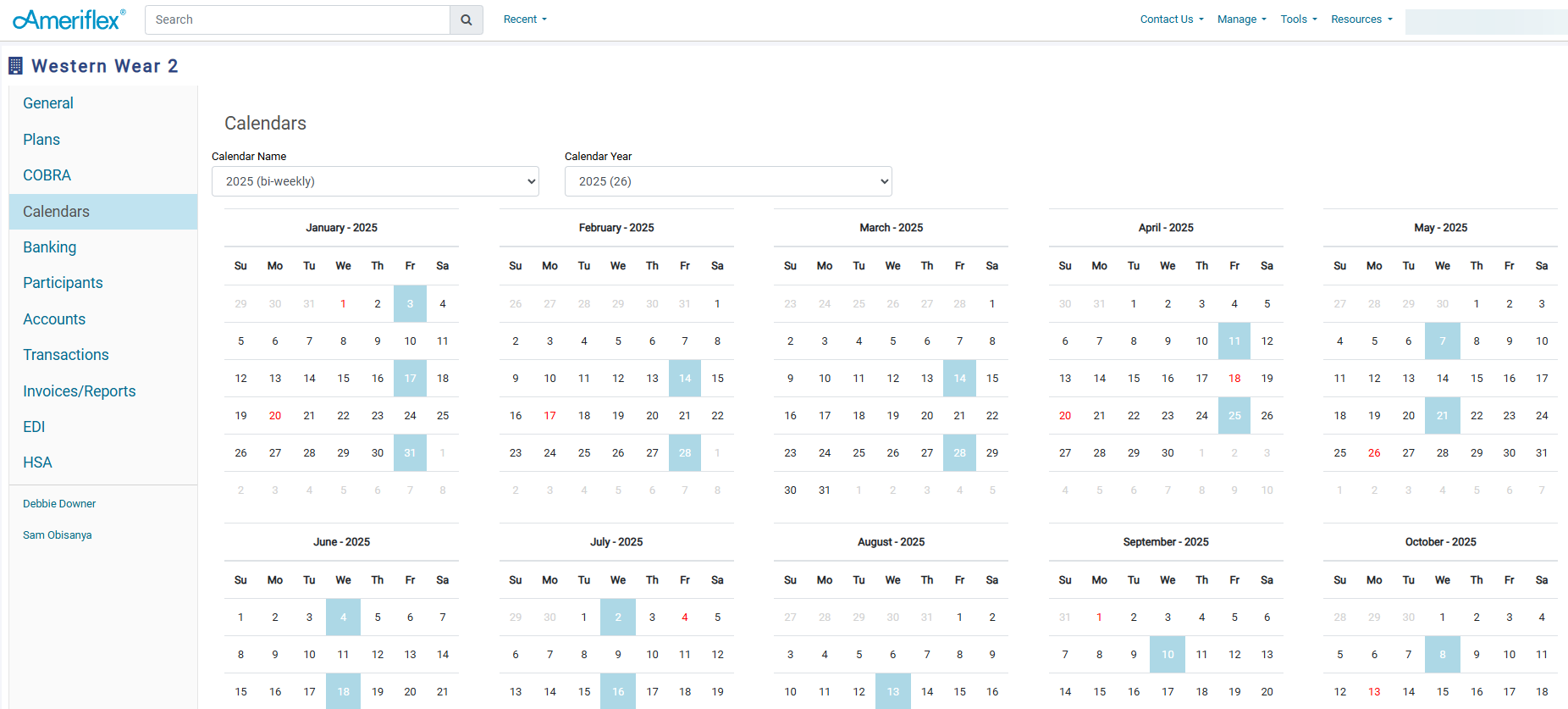
Invoices/Reports Tab
The Invoices/Reports Tab houses Claims and Admin Invoices, along with various reports (HSA Funding, Remittance, Enrollment Confirmation, Card Generation, etc.). You can navigate to different invoices/reports by clicking the blue hyperlink of the desired report type at the top of the page. Each invoice or report page will provide an option to download the document to your device.