To connect from the company homepage, follow these steps:
1. From the client's homepage, select the Cafeteria or COBRA link under the Admin Only section.
2. Click the green Add a Service button, select COBRA or Cafeteria, then choose Ameriflex as the TPA under Available Products.
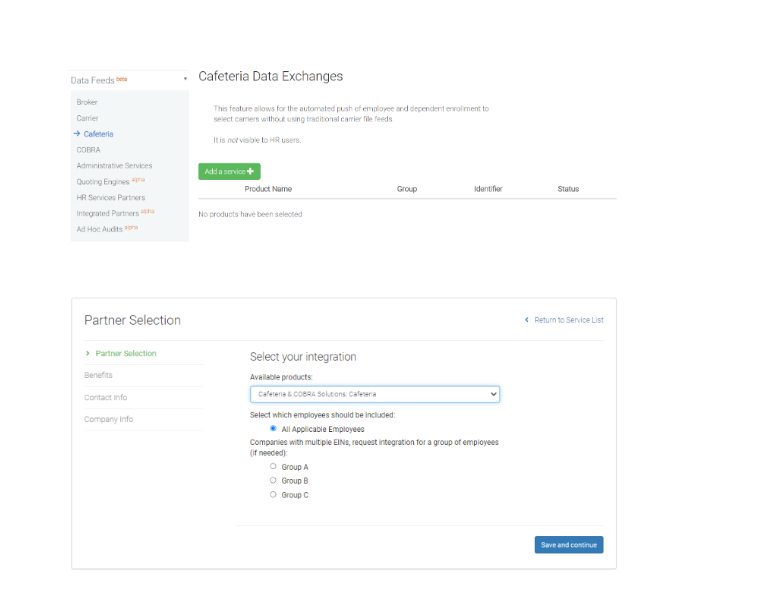.png)
3. Select the services you want to add from the drop down menu, then select the employees you would like to be included. When finished, click the blue Add button.
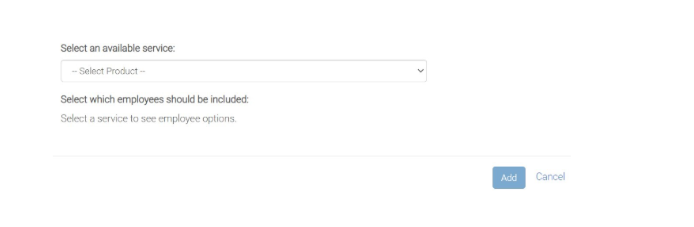.png)
4. There will be a screen displaying benefit information. The default is to have all benefits selected. We recommend leaving all benefits selected unless there are special circumstances where the vendor cannot accept a particular benefit. If a specific plan will not be administered, the group should remove it from the connection and uncheck the associated box. This will prevent it from being brought over onto the EDI file.
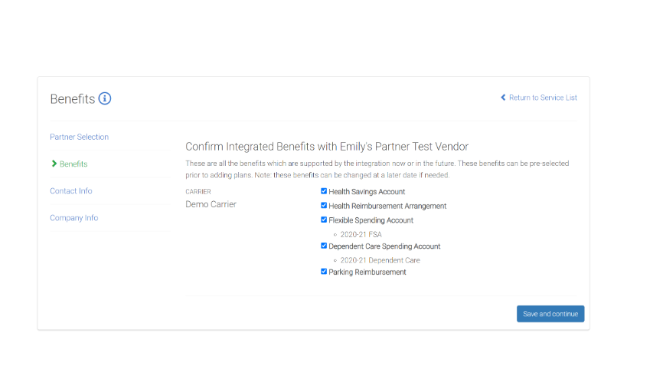.png)
4. When the correct benefits have been selected, click Save and continue.
5. On the Contact Info page, select the Primary Contact for the integration.
6. Complete all required fields on the Company Info page.
Once the plan is connected, Ameriflex is notified and we will complete the integration.